Installation of the drag&bot Local Version¶
In comparison to a drag&bot Cloud account, the offline version will run on the local computer. Program can be created without the need of an internet connection. The internet connection is only needed on first installation and updating processes.
Prerequisites
- Industrial PC with Xubuntu 20.04.x version already installed.
- Internet connection is configured including proxy configuration if necessary.
- Valid license key similar to dGVzdDpleGFtcGxldGVzdGluZ3Bhc3N3b3JkIQ==
- Administrator (sudo) rights of the computer.
Preparation¶
If the curl tool is not installed in your system, you need to install by typing this command to terminal in XUBUNTU:
sudo apt-get update && sudo apt-get install curl
Warning
Please be sure docker is not installed in your system. In this case, depending on the installed version it may be necessary to remove docker in case of error:
sudo apt-get purge docker* containerd.io && sudo apt-get autoremove
Installation process¶
- Copy the following command line in your linux terminal. Replace the field
<licence_key>with your own key.curl -s http://files.dragandbot.com/scripts/dragandbot-install.sh | sudo bash /dev/stdin <licence_key> - Execute the script. This script will install drag&bot, docker and chromium in your Ubuntu PC.
Login¶
For logging into the drag&bot STUDIO a default account will be created automatically on every launch of drag&bot. The account credentials for log in are the following:
- E-Mail: admin@dragandbot.com
- Password: admin
Additional setup¶
Additional execute line-by-line in your terminal to improve the usage experience of XUBUNTU.
- Remove crash reports on start: Remove available
sudo rm /var/crash/* - Remove crash reports on start: set enabled parameter to 0
sudo nano /etc/default/apport - Remove crash reports on start: Disable service running in background
sudo systemctl disable apport - Remove crash reports on start: Uninstall apport
sudo apt purge apport - Do not ask to upgrade dist to higher than 20.04
sudo chmod -x /etc/update-motd.d/91-release-upgrade
Optional: (Ubuntu 20.04) Increase performance¶
- Stop drag&bot
- Add a udev rule:
sudo nano /etc/udev/rules.d/90-loopback.rules - Add this content to the file:
SUBSYSTEM=="block", DEVPATH=="/devices/virtual/block/loop*", ENV{UDISKS_PRESENTATION_HIDE}="1", ENV{UDISKS_IGNORE}="1" - Save file with Ctrl + X and press Enter.
- Reload udev rules:
sudo udevadm control --reload-rules && sudo udevadm trigger
Optional: Start drag&bot automatically after computer power on¶
Please follow the instructions for Xubuntu (XFCE desktops) in order to start drag&bot programmatically after power on.
Deactivate password prompt on login¶
- Go to Users and Groups editor through the launch menu.
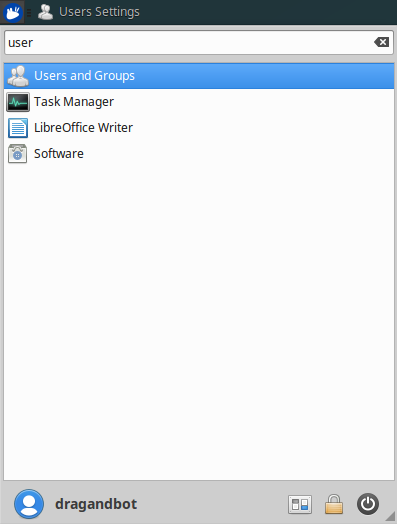
- Click on Change... on the right side of Asked on login.
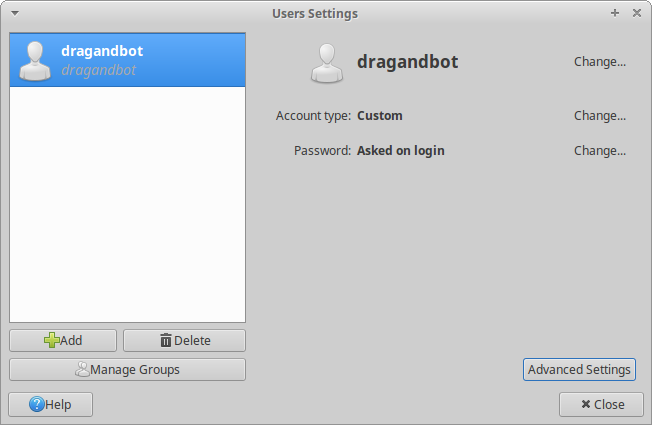
- Activate Don't ask for password on login and accept the changes.
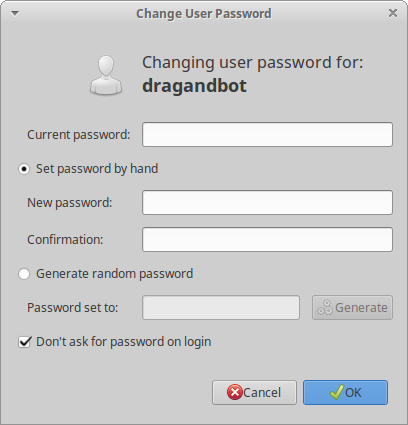
Automatic login in XFCE¶
Modify /etc/lightdm/lightdm.conf with the following content and replace autologin-user if your user is different:
[Seat:*]
autologin-guest=false
autologin-user=dragandbot
autologin-user-timeout=0
Add a launcher in autostart directory.¶
Create a new launcher under ~/.config/autostart called dragandbot.desktop. It can be created with any text editor. Also, a copy of desktop drag&bot launcher can be placed there. If necessary, a delay (sleep) can be added as it is shown in the next example:
[Desktop Entry]
Name=drag&bot Studio
Version=1.0
Type=Application
Comment=Build a robot program
Comment[de]=Bauen Sie ein Roboterprogramm
Icon=/usr/share/dnb-runtime/dnb_icon4_black.png
Terminal=false
StartupNotify=false
Exec=/bin/sh -c 'sleep 90; dragandbot'
Encoding=UTF-8
Categories=Development;
Name[en_US]=drag&bot Full
Determine drag&bot Version¶
Industrial PC¶
In case drag&bot is installed on a normal industrial PC with own graphical Linux interface, the installed drag&bot version can be determined as follows.
- Start drag&bot
- The drag&bot launcher appears.
- In the menu bar, open Help -> About.
- A small window opens containing the version of the installed drag&bot bundle and the version of the major subcomponents of drag&bot.
KEBA CP520¶
In case drag&bot is installed on a KEBA CP520 without own graphical interface, the installed drag&bot version can be determined as follows. An ethernet connection from an external PC to the CP520 is required.
- Start the CP520
- Open the DevAdmin of the CP520 in the browser of the external PC by typing the CP520s IP address in the browsers address field.
- Login to the DevAdmin.
- Open the drag&bot Control Panel on the left menu. It shows the version of the installed drag&bot bundle and the version of the major subcomponents of drag&bot.
Upgrade version¶
Software Updater¶
You can upgrade drag&bot by using the visual Software Updater of Xubuntu. The Software Updater will open up frequently every day if a connection to the internet is available. It is possible to open the updater manually by following these steps:
- Click on the top left 'Start'-Menu
- Type
softwareinto the search field to look for the updater - Select Software Updater
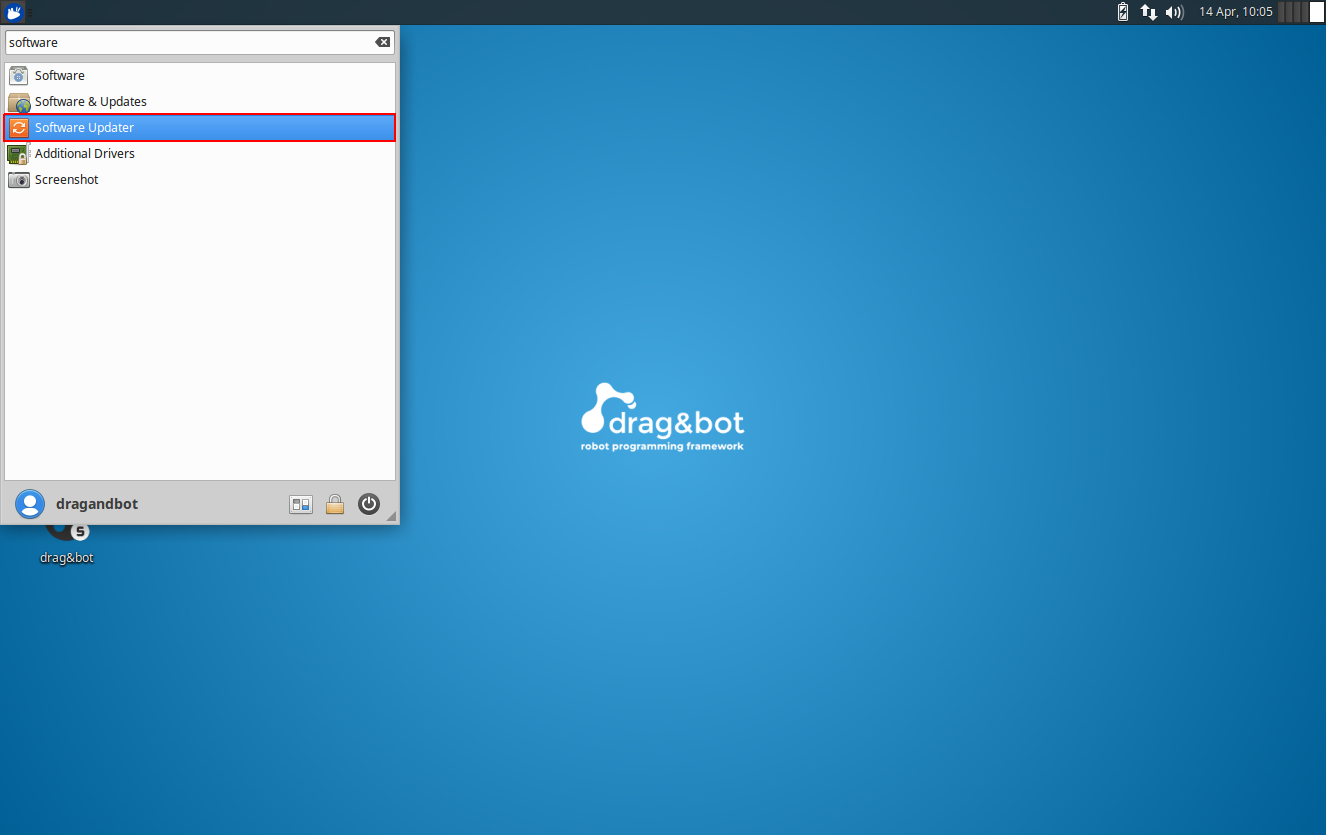
- The Software Updater will open
- The list will show
drag&botif an update is available.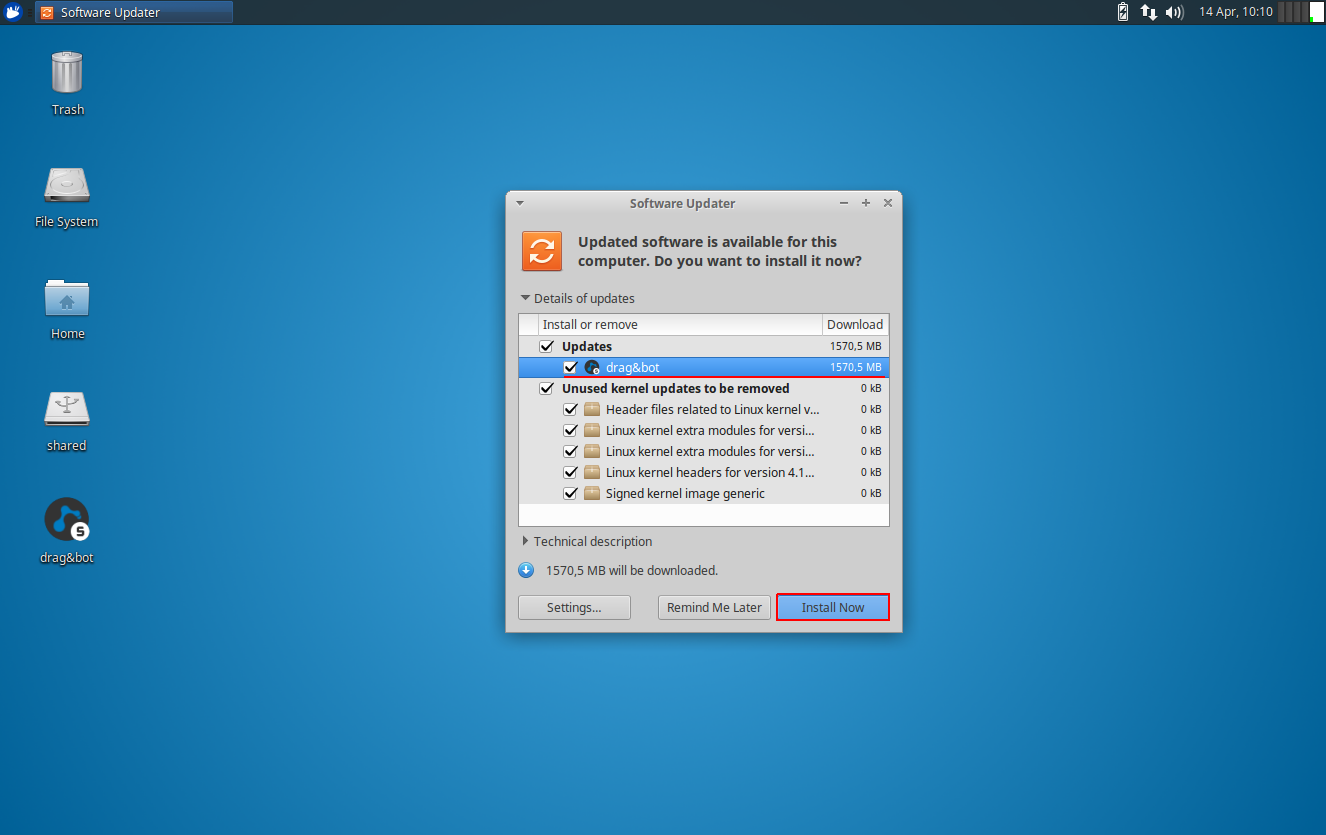
- In order to install the update mark the checkbox with drag&bot and click on Install Now
Alternatively you can type the following command in terminal:
sudo apt-get update && sudo apt-get install --upgrade dragandbot
USB flash drive¶
Prerequisite
The software drag&bot needs to be initially installed with an internet connection. During this process every necessary dependency will be downloaded and installed. An upgrade will not necessarily have new dependencies during the installation, therefore an upgrade can be done with a USB stick.
USB flash drive size: min. 2GB
It is possible to upgrade drag&bot by using a USB-Stick or another volume.
- Click on the top left 'Start'-Menu
- Type
softwareinto the search field to look for the updater - Select Software Manager
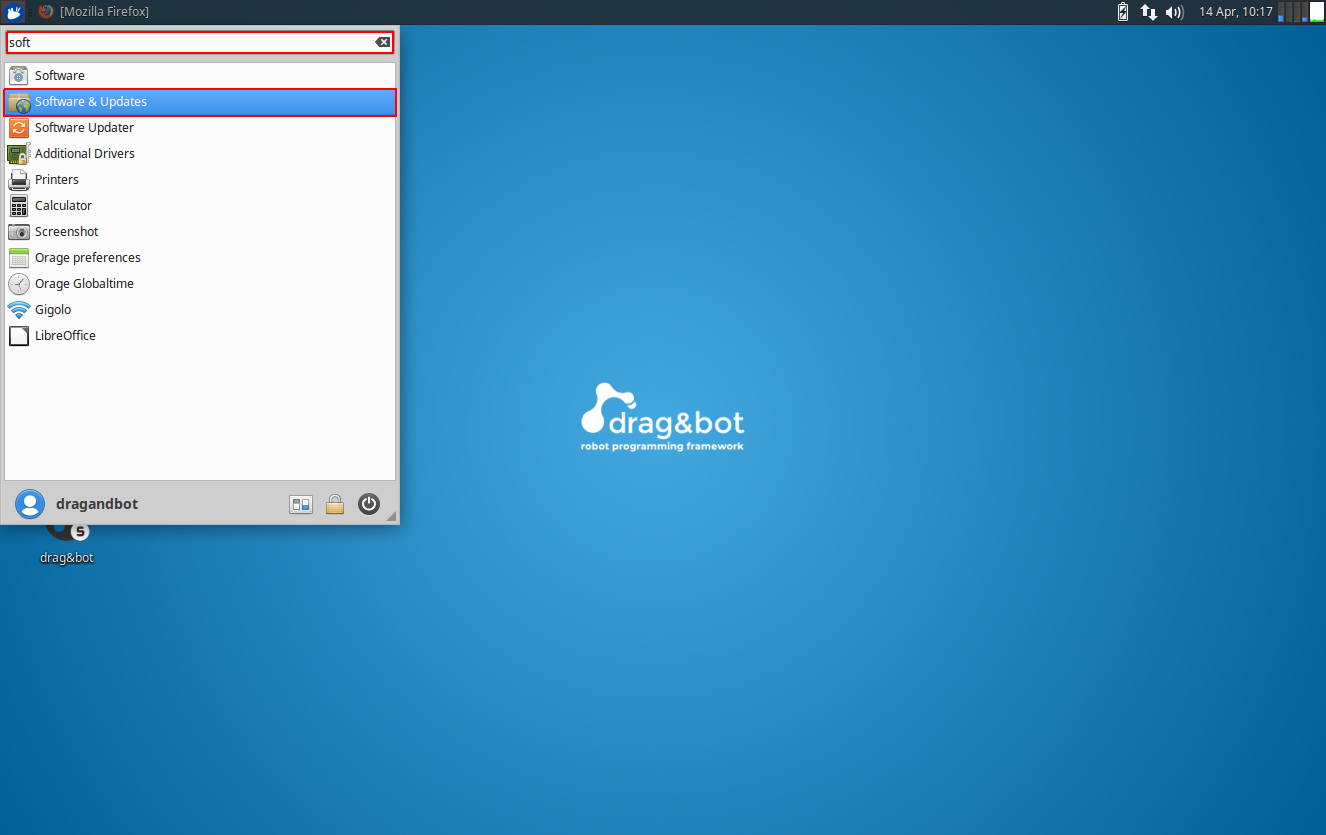
- Click onto the tab Other Software
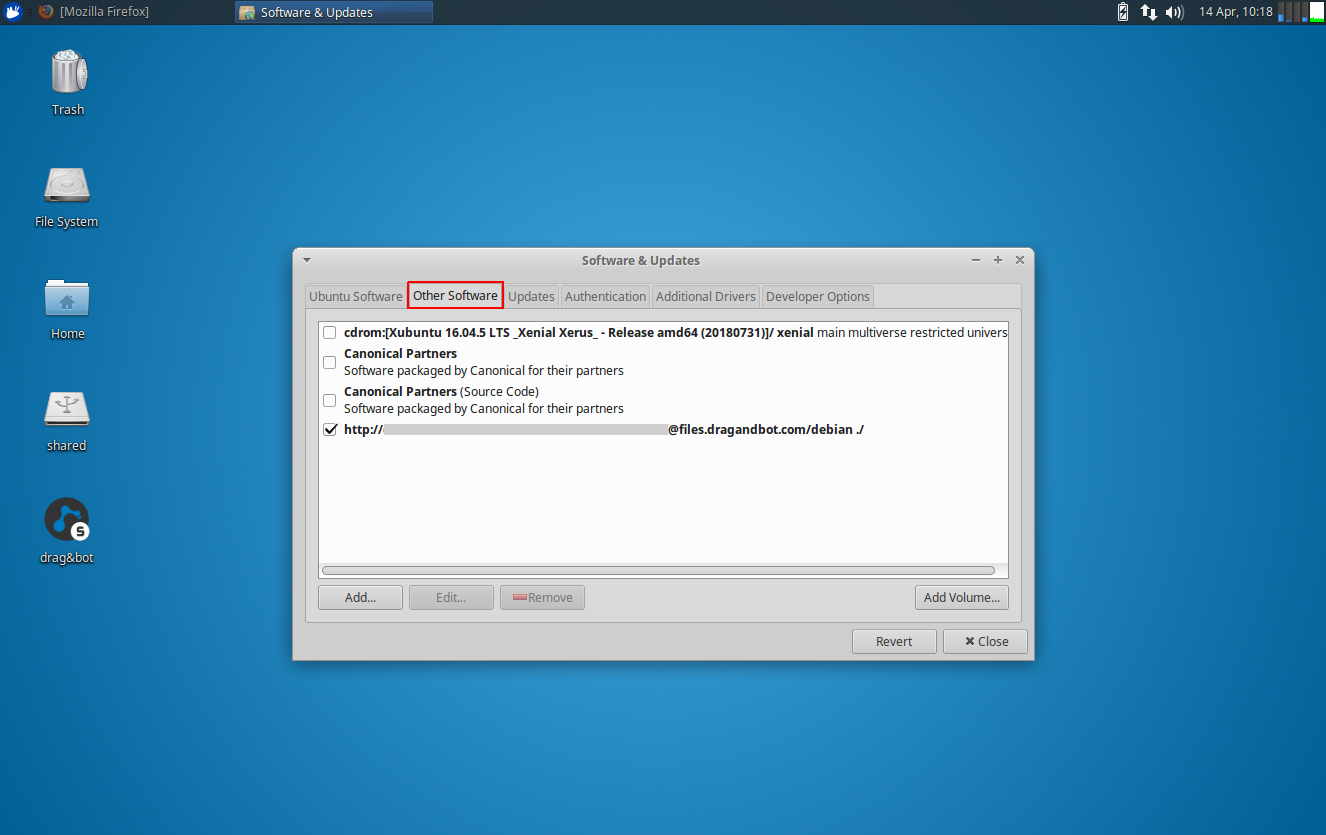
- Mark the entry with files.dragandbot.com and click on Edit
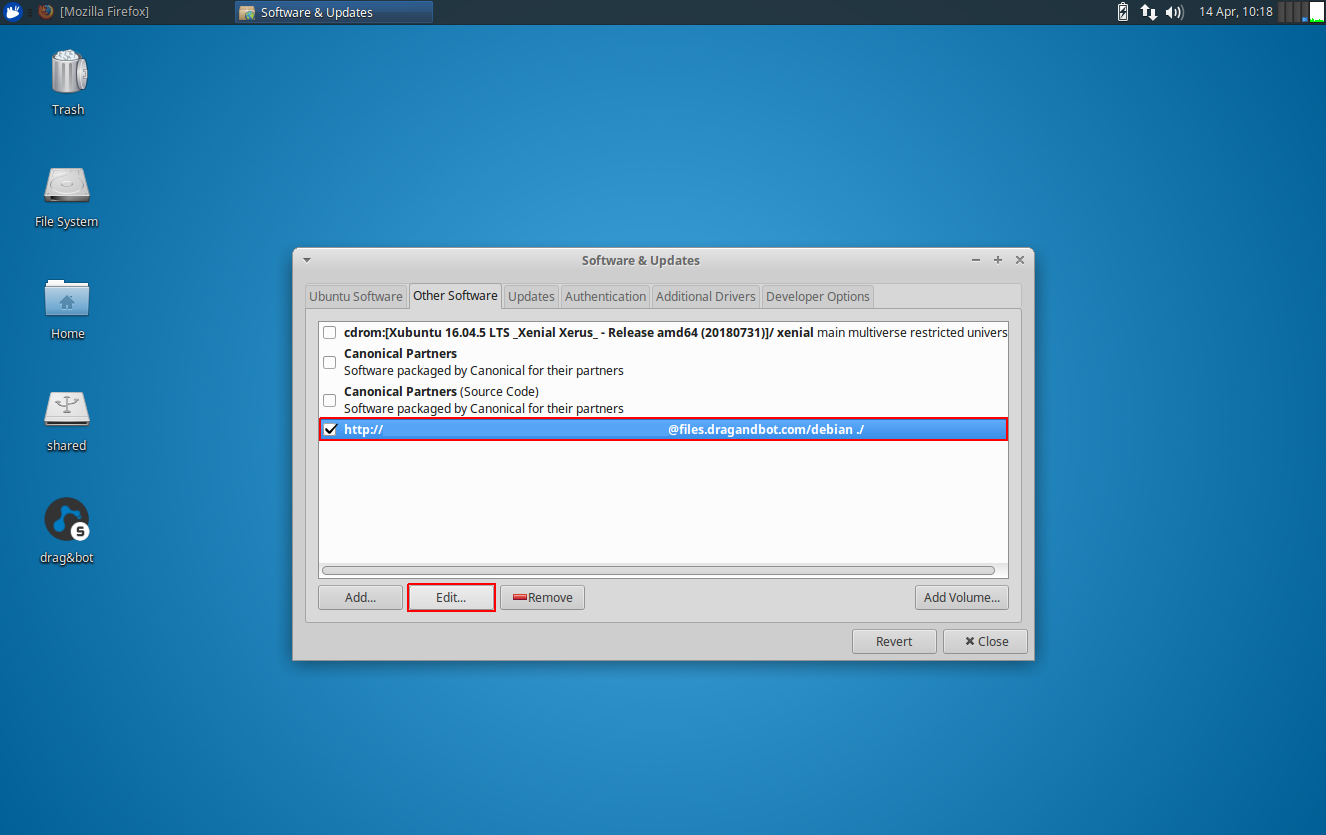
- Copy the URI by clicking into the URI field and select the whole text (Keyboard Shortcut: Ctrl+A) and copy it (Keyboard Shortcut: Ctrl+C)
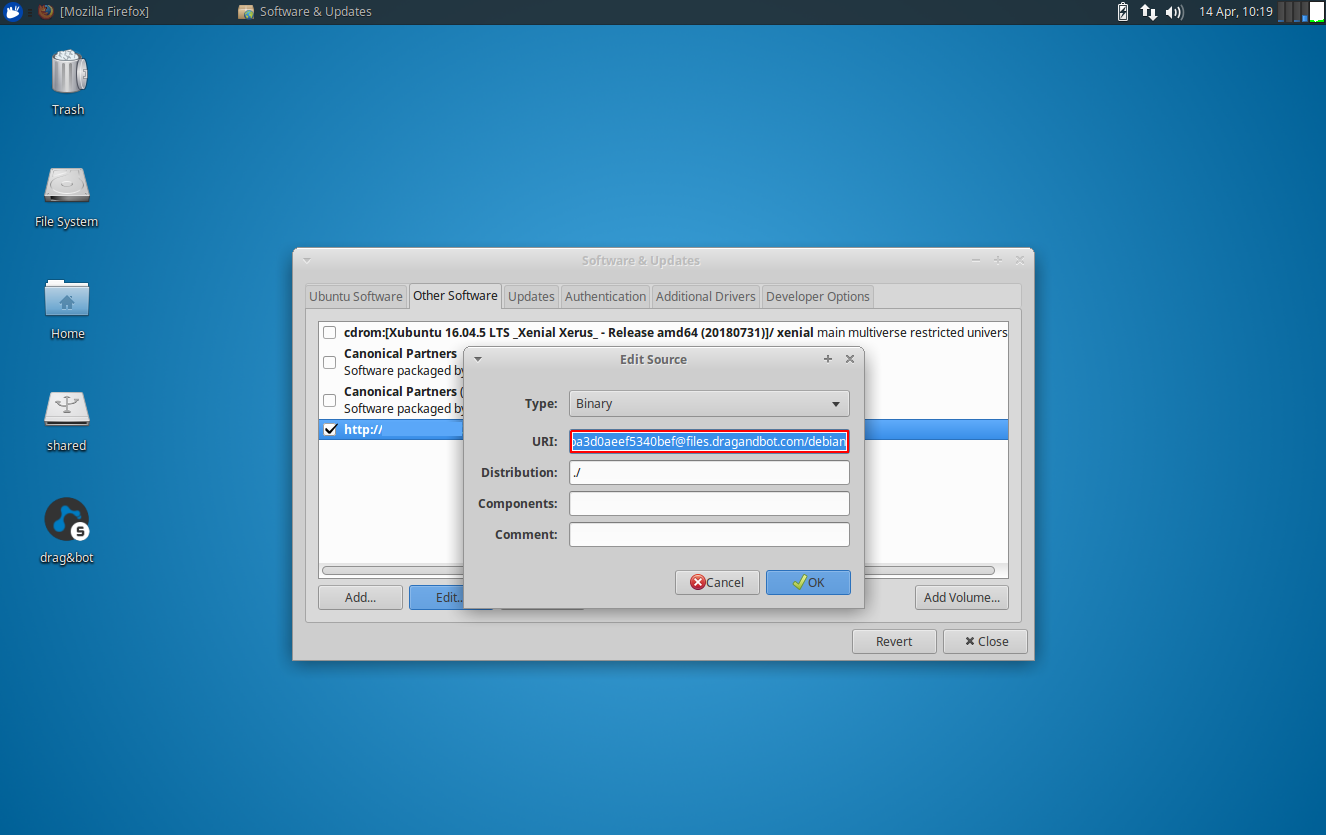
- Use the copied URI on a machine with an internet connection
- Paste the URI into a browser
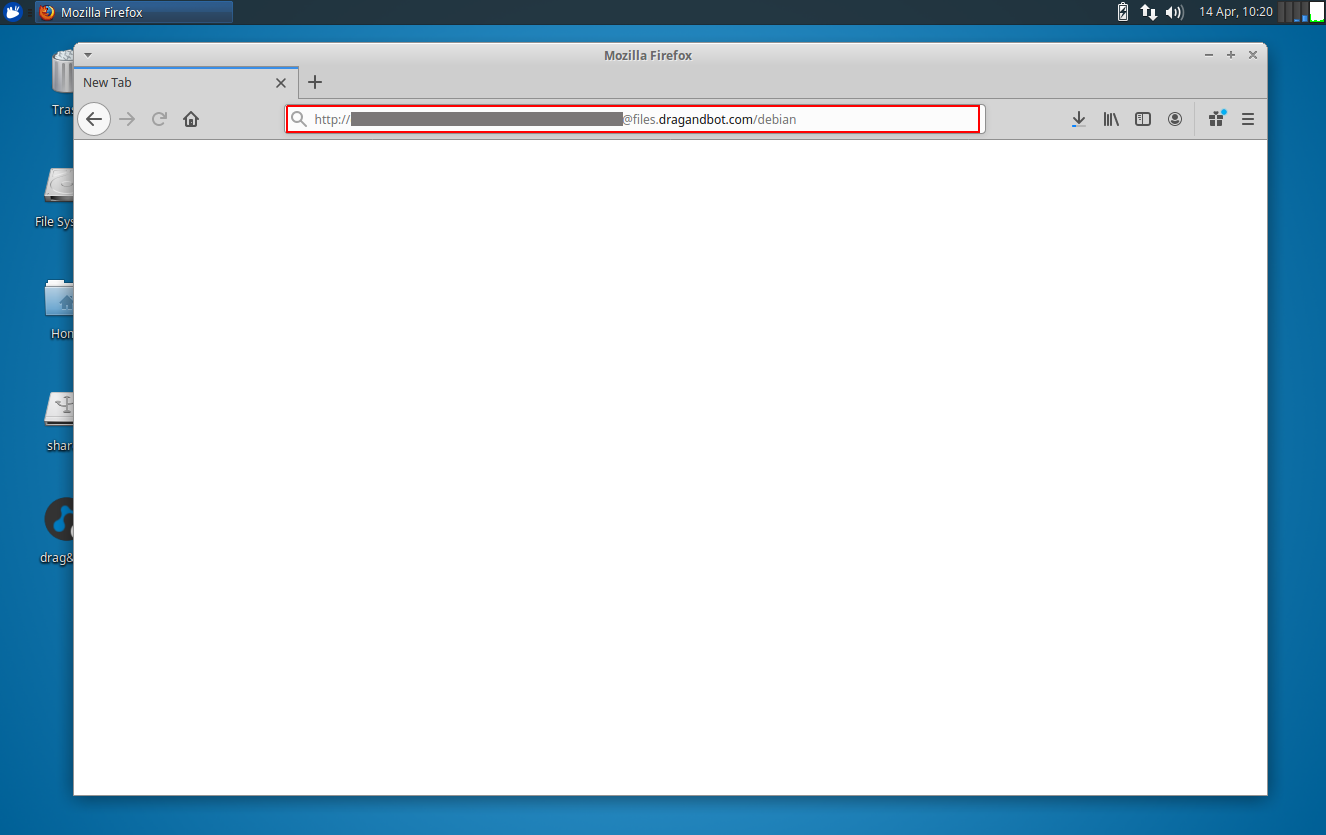
- Download the latest version available
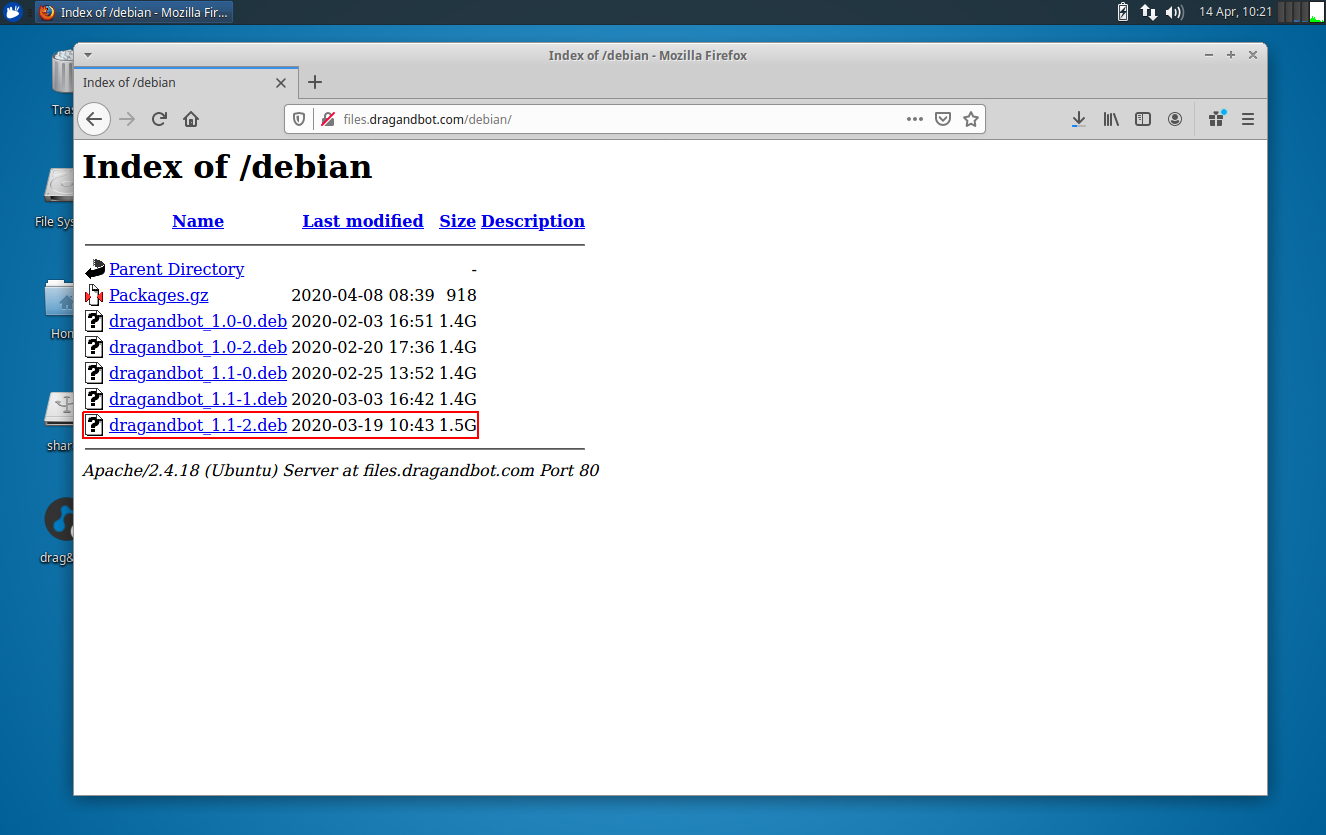
- Open the Downloads location and copy the .deb file to a USB flash drive
- Connect the USB flash drive to the target drag&bot computer
- Copy the .deb file to target volume
- Double click the copied .deb file to open the software center of XUbuntu
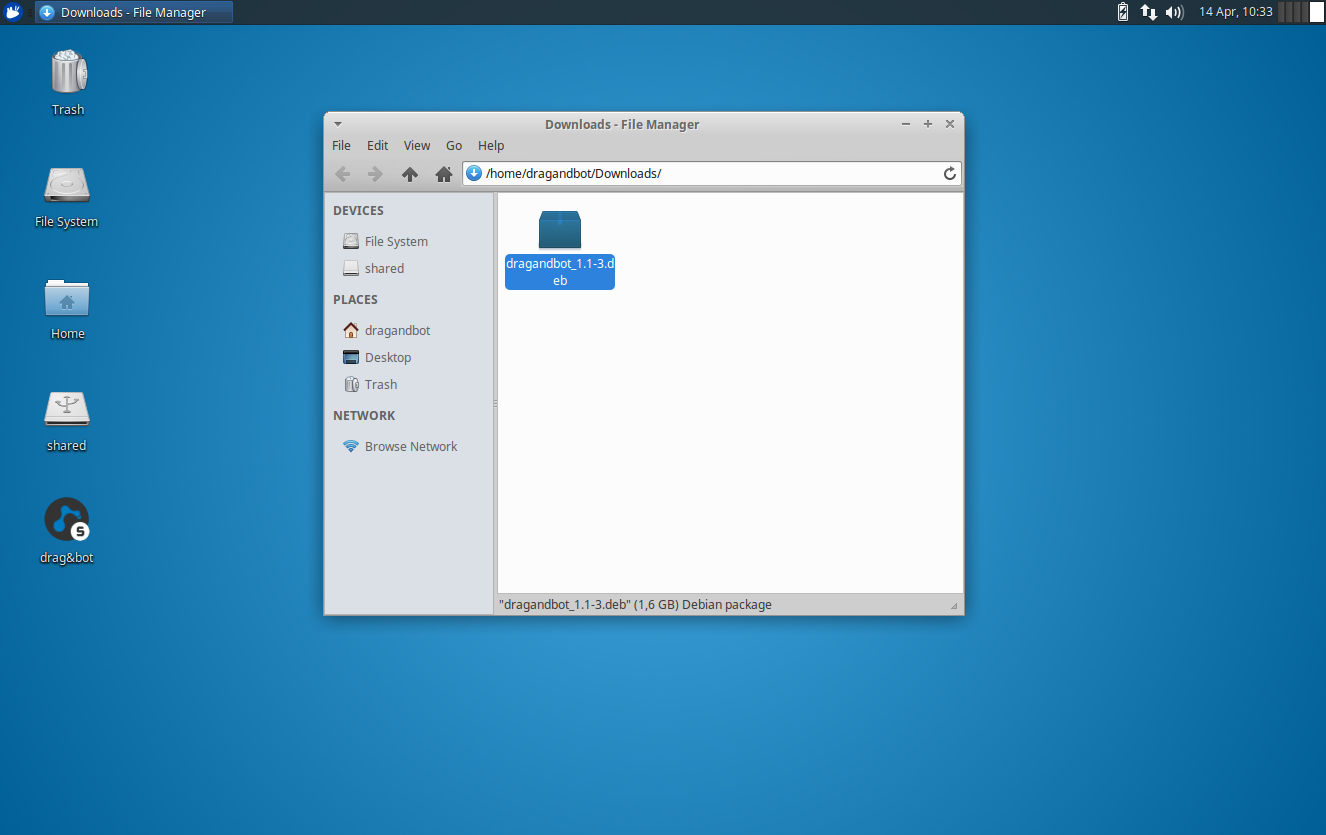
- Start the installation by clicking on Install
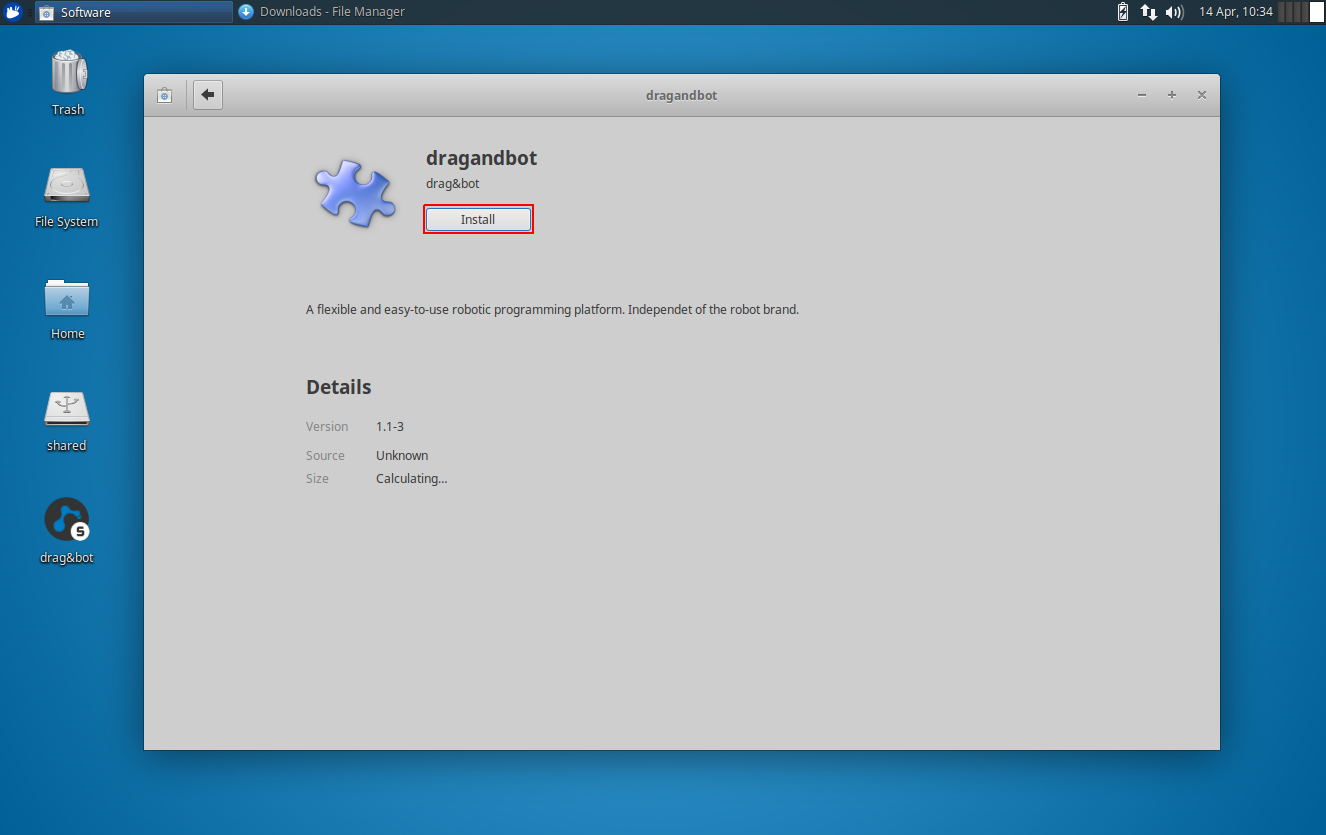
- Authorize yourself by entering the users password
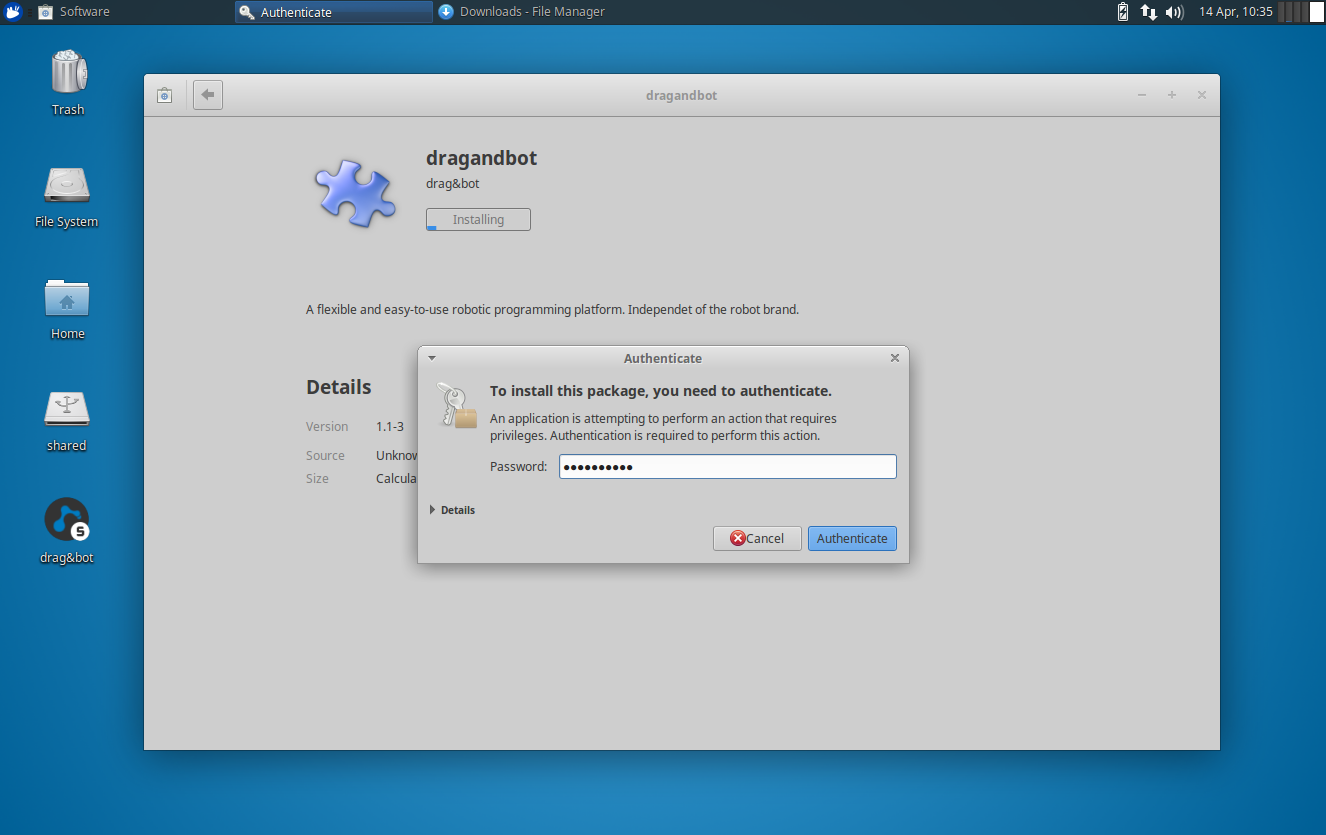
- Wait until the installation is finished
Revert upgrade¶
You can always go back to a previous version of dragandbot.
- Prepare a revert. This will stop and delete running docker container and images:
dragandbot --reset-docker - View the available version of dragandbot with:
sudo apt-get update && sudo apt show dragandbot -a - View the history of versions you used in the past you can enter:
zgrep "upgrade dragandbot" /var/log/dpkg.log* - Install the respective version with the following command:
sudo apt-get install dragandbot=<version>
Example:
> dragandbot --reset-docker
...
> sudo apt-get update && sudo apt-get show dragandbot -a
Package: dragandbot
Version: 1.1-3
...
Package: dragandbot
Version: 1.1-1
...
> zgrep "upgrade dragandbot" /var/log/dpkg.log*
/var/log/dpkg.log:2020-04-14 09:19:33 upgrade dragandbot:amd64 1.1-1 1.1-3
/var/log/dpkg.log.1:2020-03-03 18:23:40 upgrade dragandbot:amd64 1.1-0 1.1-1
> sudo apt-get install dragandbot=1.1-1