Migration Guide¶
On some major upgrades of drag&bot PRODUCTION a manual migration is necessary to keep up the compatibility between versions. Before proceeding on the migration guide make sure you have created backups. Read more about 
Migration from version 1.x to version 2.0+¶
For a proper migration it is necessary to use the latest function blocks inside your programs in order to work with version 2.0 or higher. The whole migration will consist of 4 steps.
- Step 1: Import the latest function blocks
- Step 2: Update the program
- Step 3: Update the Release
- Step 4: Reinstall local programs
Step 1: Import latest function blocks¶
To import the latest function blocks an indicator on the top right in drag&bot STUDIO will show up when starting the software.
- Click on the puzzle icon
- Select all available updates for the function blocks
- Click Import to import the updates
Step 2: Update the program¶
After the latest function blocks are imported into your database, make sure your program is using them. To check if a program has the latest function blocks we can use a builtin functionality.
Check updateable programs:
- Open the Programs overview
- Hit the Check for updates button
- All programs which can be update will be marked with a blue label Updateable
Update the program:
- Open the Updateable marked program
- Click on Information (with the blue dot indicator)
- Click on Update to newest next to the function block
- Review the changes and Apply
- Repeat for every function block
- Save the program
Step 3: Update the Release¶
Definition: Release
A Release in drag&bot is in essentially a program with fixed function block or program versions. Whenever the user is finished with the creation of his program he can create a Release. This Release will freeze the versions of all used function blocks inside the program to a static value.
This functionality maintains the workability of programs even within ongoing function block updates. Only releases can be installed onto the robotsystem for remote execution API calls.
As written in the definition of a Release, we can not check the update possibility inside the program library as the versions are static. In order to update a Release we need to open it and check manually if updates are possible.
Update a Release:
In order to do this follow these steps:
- Open the Release dropdown next to a program
- Select the Edit option on a created Release
- Click on Information (with the blue dot indicator)
- Click on Update to newest next to the function block
- Review the changes and Apply
- Repeat for every function block
- Click Release Patch button to save the Release to a new patch
A Release can be updated identically to a common drag&bot program. Instead of the Save option a Release Patch option will appear in the builder.

Step 4: Reinstall local programs¶
Installed programs needs to be reinstalled after updating in order to function again.
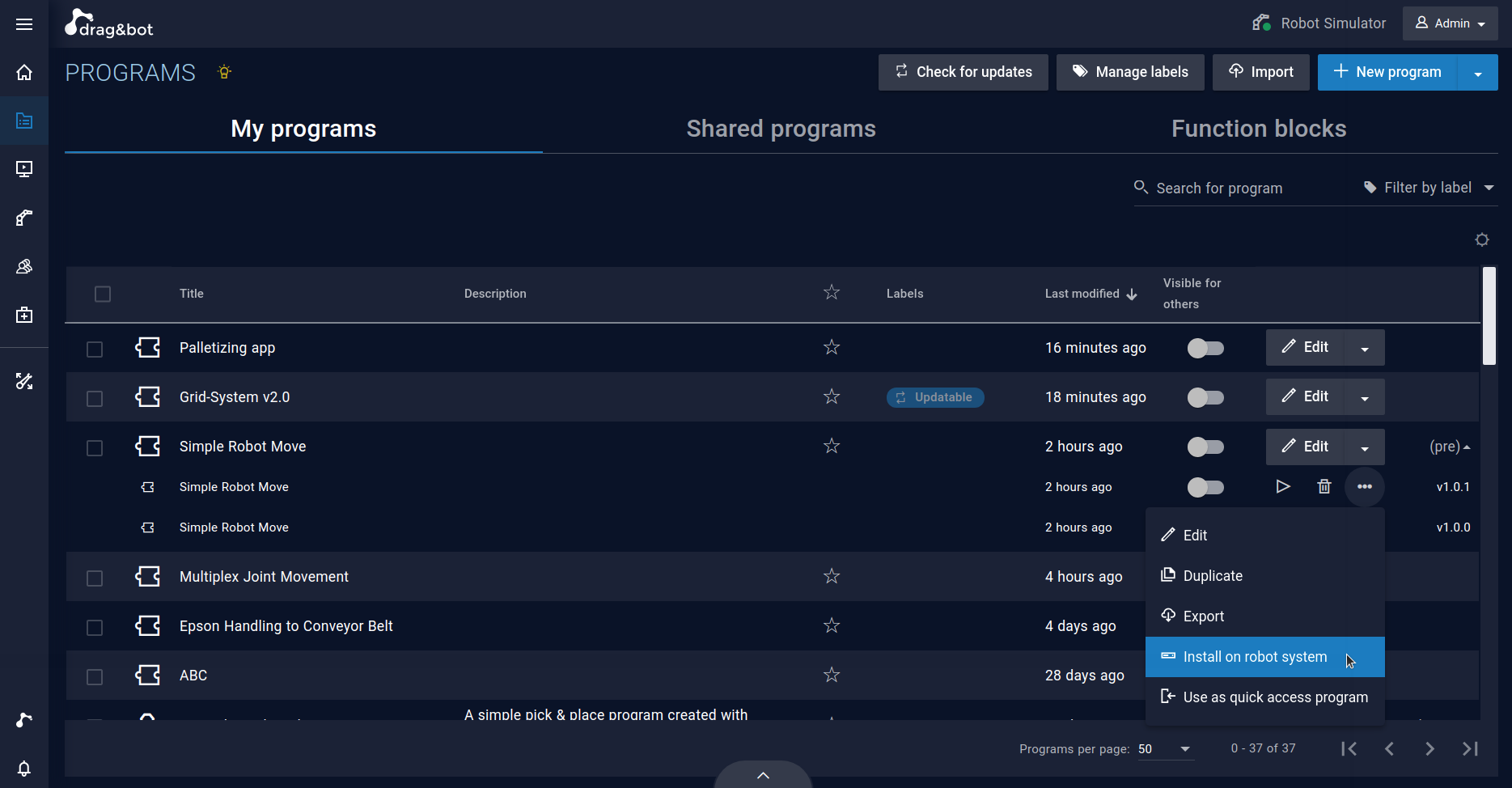
- Open the Releases dropdown
- Select the updated release for installation
- Click Install on robotsystem