Troubleshooting¶
Remote Teach Pendant Connection¶
In case there is no Teach Pendant Connected to the controller or a Remote Connection is necessary, the remote desktop client Remmina can be used for Linux computers to connect remotely to the controller and watch the Teach Pendants screen.
Installation for Ubuntu¶
To install Remmina on a Ubuntu system execute the following commands in a terminal:
sudo apt-add-repository ppa:remmina-ppa-team/remmina-next
sudo apt update
sudo apt install remmina remmina-plugin-rdp remmina-plugin-secret
Installation instructions for other linux systems can be found on the Remmina installation site.
If you want to connect from a Windows system to the controller, please use a Windows Remote Desktop Client.
Usage¶
Start Remmina by searching for it in the applications list or by typing remmina in the console. Select the RDP protocol and enter the IP address of the controller. The client will connect to its remote desktop server. Ask your Nachi support contact or the drag&bot support team for the username and password to log in.
Alarm 2518 "Step Number not designated"¶
Sometimes, especially after errors or interruptions during movements, it can happen that the robot refuses to restart the motors and the motion task execution because of the alarm 2518 "Step Number not designated". In this case follow this procedure:
Requirements: Nachi Teach Pendant or Remote Teach Pendant connection, e.g. via Remmina.
- Press the E-Stop on the Teach Pendant or Robot Controller
- Clear the error with the Button "Clear Robot Error" in drag&bot or from the Teach Pendant.
- On the Teach Pendant click on the step number area at the top bar. A menu to select the designated step will open.
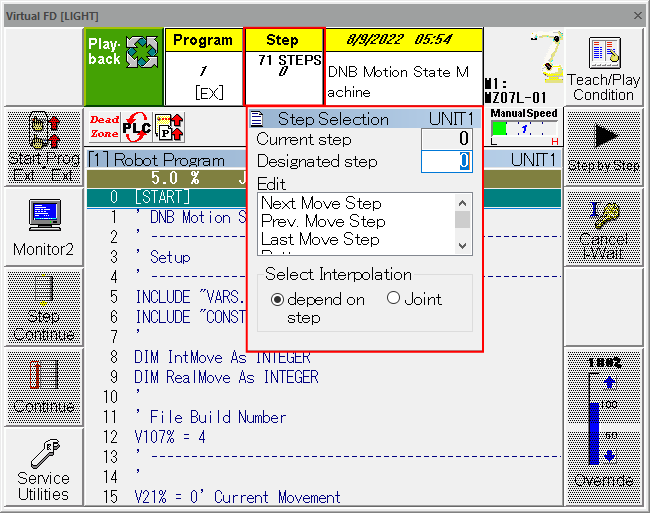
- Set "Designated step" to 0. If the number is already 0, enter the number again.
- Confirm with
 or the enter key.
or the enter key. - Release the E-Stop on the Teach Pendant or Robot Controller
- The robot should start the motors and the motion task execution.