Reduce Polygons¶
Polygons impact system performance¶
For each polygon in the visualization the system has to do additional calculation. Therefore the required system performance of the used device is increasing with each polygon. This may also degrade the functionality of the software. Especially near-real-time functions like jogging or feedback during program execution can be affected.However, as long as the number of polygons is within the recommended amount, none of the named errors will occur on common devices.
How to reduce polygons¶
Remove unnecessary objects¶
A first step in reducing the polygons in your scenario can be to remove objects that are not absolutely necessary from the scenario.
Find objects with many polygons¶
To identify the objects that offer the greatest opportunity for improvement, you can look in the Scenario Designer to see what percentage of the recommended polygons individual objects have. The percentages are only displayed if the number of recommended polygons is exceeded. Since the files for the robot model and for Robot-Kit objects are provided by the software and these are already optimized, it is not possible to carry out any further measures for these. In the Object Editor you can find the corresponding model file. The number of polygons and the percentage in relation to the recommended polygons of the entire scenario are also displayed there.
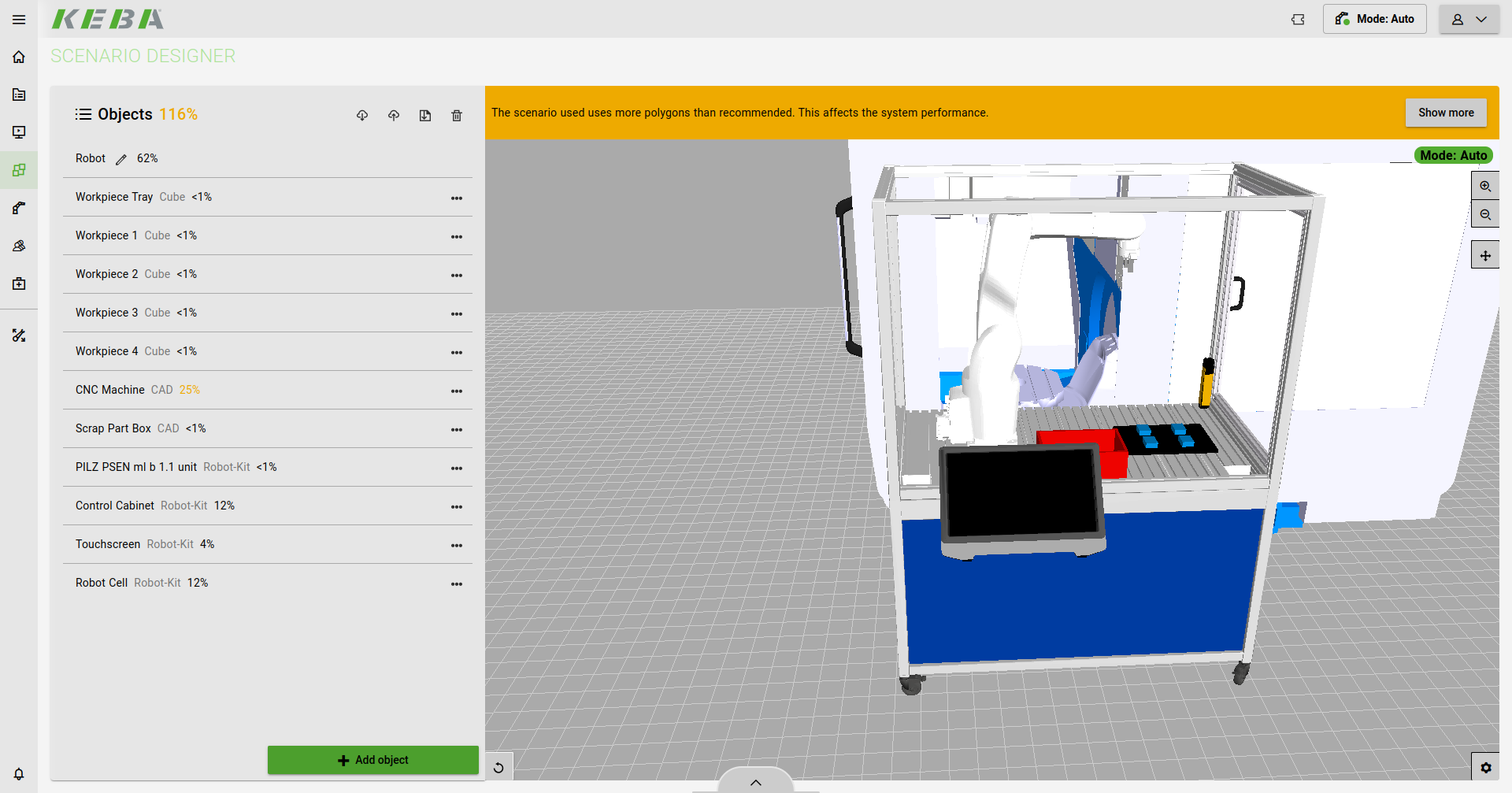
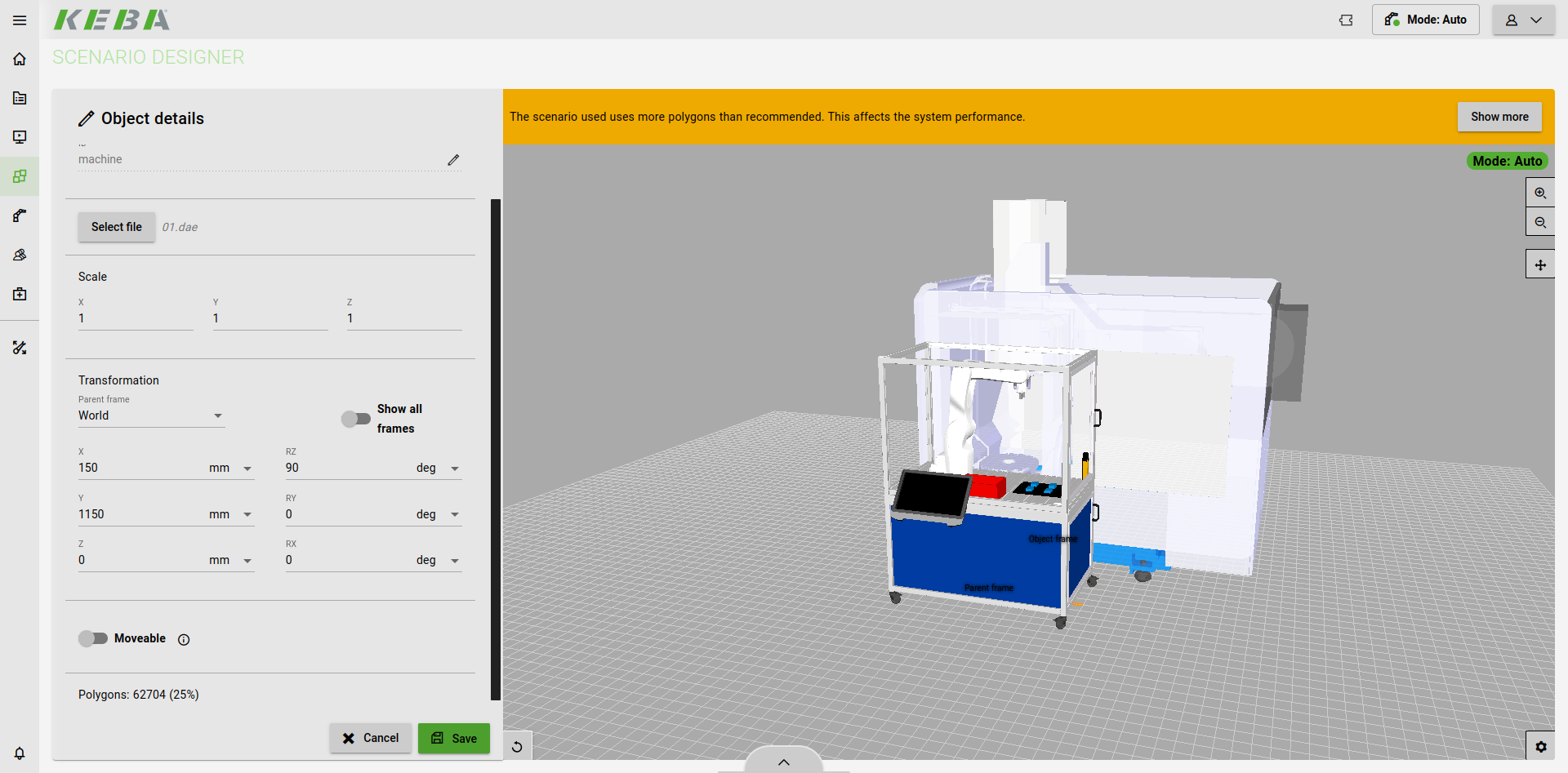
Reduce polygons with Blender¶
The following tutorial explains how to reduce the polygons of your 3D models using the open source software Blender. Blender is a 3D development program (Download). To do this, create a new file and remove all existing objects. To edit your 3D file, select File -> Import -> the file type of your 3D model and then your file.
Decimate Modifier¶
To change existing models you can apply modifiers. This is possible by selecting the object you want to edit, selecting the modifier tab and selecting the modifier you want to apply. I this case the modifier best suited to reduce polygons is the decimate modifier in the "Generate" category. You can use several differnt options with different parameters to reduce the amout of verticies and polygons in your model. For a detailed description of the possible options and parameter please read the blender docs. Reducing polygons will change your model as less polygons always mean less details. Try to find a combination of parameters where your model has both a low face count and a sufficient level of detail. Once you finished working on the modifier apply the modifier.

Advanced Options¶
If you have particularly detailed files in which, for example, individual screws are modeled, it is recommended that you also remove such small objects that are not necessary for the visualization.
Export and use file¶
To use your file select Files -> Export -> File type and choose a location to export the file to. Now open the Scenario Manager, select the object you want to change and change the model to the file you have customized.