TURCK IO device Installation & Configuration¶
Hardware Installation and Wiring¶
Requirements
- TURCK IO manger model TBEN-S2-4IOL or equivalent.
- Ethernet to M8 4 PIN Male convertor cable.
- M8 4 PIN FEMALE or M8 4 PIN MALE power cable.
- 24VDC power source
Hardware Installation¶
- Connect the hardware as it is described in the diagram below:
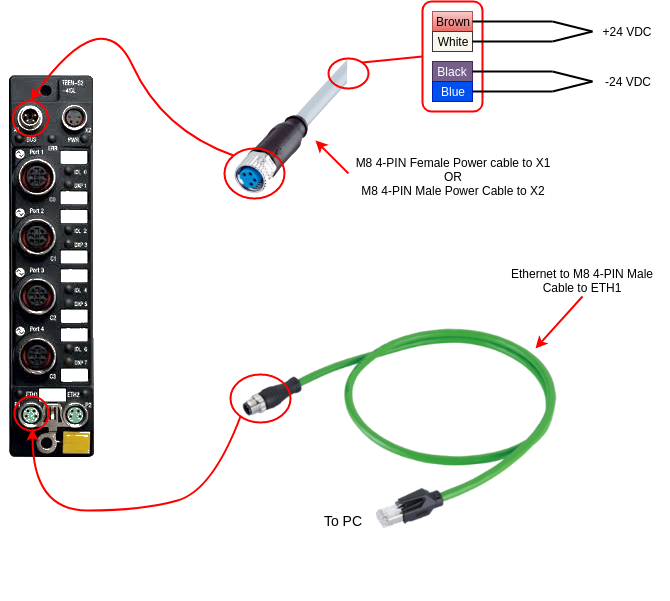
- For example, if you are connecting a Zimmer gripper, then do as it follows:
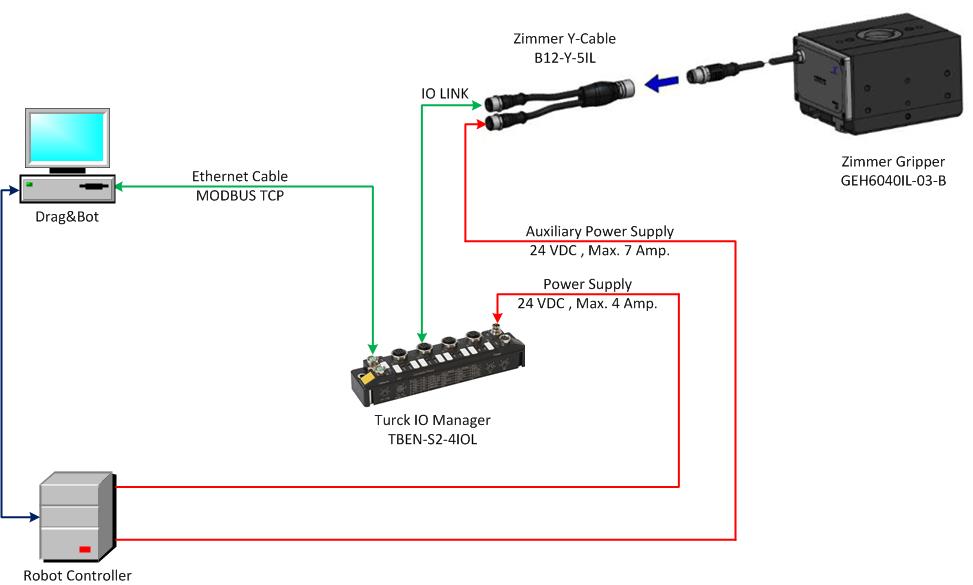
Software¶
- The following software is required:
| Software name | Description | Download |
|---|---|---|
| TURCK SOFTWARE MANAGER (TSM) | used to install the other software and required operation packages | Click Here |
| Turck Service Tool | used to detect the Turck IO Device on the network and change its IP, restart it to the factory setting,...etc. | Click Here or thru TSM. |
| IODD DTM Configurator | used to add the devices IODD (IO Device Description) that is not available in the PACTware database. | Click Here or thru TSM. |
| PACTware 5.x or 4.x | used to configure the Turck IO device and the devices that are connected to it. | Click here or through TSM. |
TURCK SOFTWARE MANAGER (TSM)¶
- Download and install the TURCK SOFTWARE MANAGER (TSM) software from the Turck website.
-
Open the TSM software and select :
- From Fieldbus Technology select Turck Service Tool , FDT Frame Application PACTware 5 Compact , and DTM for fieldbus I7O systems BL20, BL67... and TBEN .
- From Interface Technology select DTM for IODD Configuator.
- From IO-Link select DTM for IO-Link Devices.
- From Infrastructure Components select Microsoft .NET Framework 4 and Turck Compatibility Pack .
- From Fieldbus Technology select Turck Service Tool , FDT Frame Application PACTware 5 Compact , and DTM for fieldbus I7O systems BL20, BL67... and TBEN .
-
and when the Download is done .
Turck Service Tool¶
Turck Service Tool is used to detect the Turck IO Device on the network and change its IP, restart it to the factory setting, etc. Download Here
- Open the Turck Service Tool and .
- Select the located Turck IO device, and to change the device IP, to reset the device setting to the default factory setting.
IODD DTM Configurator¶
IODD DTM Configurator is used for adding the IODD of a new device that is not existing in the PACTware software database.
- Open the IODD DTM Configurator and click on . Then navigate to your device IODD (e.g. Zimmer gripper) and add it. The device IODD can be downloaded from the device manufacture website.
- The new added Device IODD (e.g. Zimmer gripper) will be shown in the IODD DTM Configurator. Now close the IODD DTM Configurator open the PACTware.
PACTware¶
Updating PACTware DataBase¶
After adding a new Device IODD through IODD DTM Configurator, the Pactware device catalog should be rebuild in order to access this new IODD.
-
This can be achieved by accepting the message below at the PACTware startup .
-
When the rebuild message is not displayed at the PACTware startup, then a manual rebuild must be done:
- Select Device catalog from the menu View.
- Then .
- Select Device catalog from the menu View.
- Then and wait till the device catalog rebuild.
Configure new Device in Turck IO Device¶
- Check following video to configure a new Turck Device that is was not configured before. The video below shows the steps to configure a Zimmer gripper that is connected to port-1 on a new Turck IO Device (no configuration have been set before on the Turck IO device).
- In case of pre-configured Turck IO Device, then follow the next video to load the old configuration data. Then follow the video above starting at 0:35. The video below show the how to load the configured data from existing Turck IO Device before adding a new connected device configuration.
Now the Turck IO Device is configured and ready for work.