Custom Wizards¶
Description¶
Having a big program with several parameters can be quite a challenge to handle. Especially if the person parametrizing is not the developer of the program. To guide a user through the process of parametrizing a program and provide additional information on how to do it, a Custom Wizard can be created for the program. Custom Wizard lead through the parametrization by giving explanations, pagination to separate different steps and also small helpers functionalities. They are build from structure elements which can be set in the Wizard Designer.
How to create a Custom Wizard¶
When editing the input or output parameters of a program in the builder, click on the tab "Wizard Designer" on the left. In this view, confirm the creation of a Custom Wizard by clicking the button. A Custom Wizard always contains all input parameters of the program. To support a user during parametrization, you can now add structure elements. Structure elements will be used sequentially from top to bottom to build the Custom Wizard.
Structure Elements¶
Parameters¶
All input parameters are automatically added to the custom wizard. It's not possible to add or remove parameters in the Wizard Designer. If a parameter should not be shown in the custom wizard, you can select to hide it. The parameter will only be hidden if it has default values, and therefore the program can be started without the operator assigning values. Before applying or continuing with the next page of a Custom Wizard, all parameters on the current page have to be set. If the parameter can be set with a wizard, you can select those wizards in the Wizard Designer. If a wizard is selected, this will be shown later to the user instead of the generic parameter with input fields. Most wizards can be configured to match your use cases. E.g. you can configure the Operator Panel to allow only movements in a specified axis.
Example
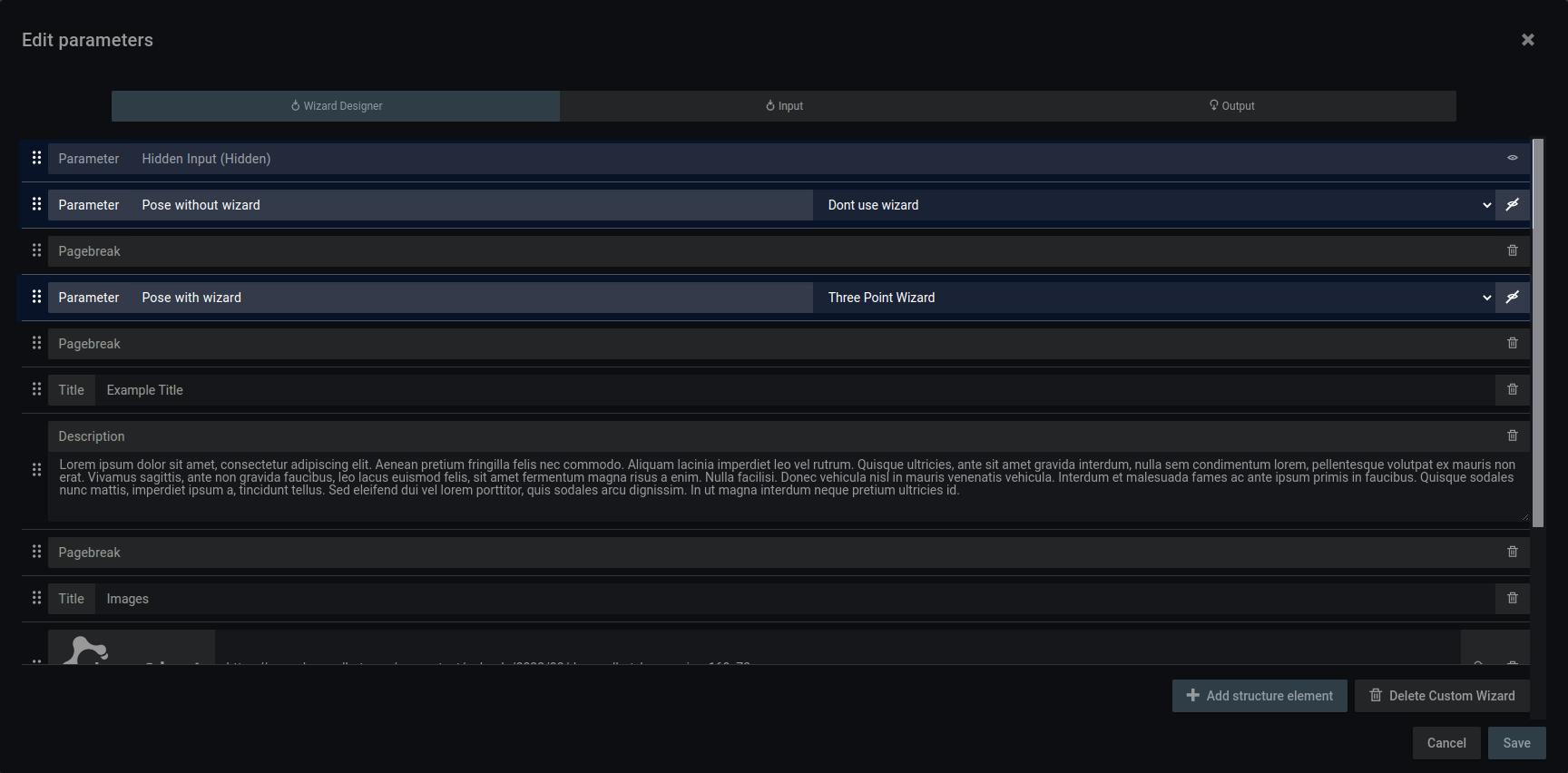
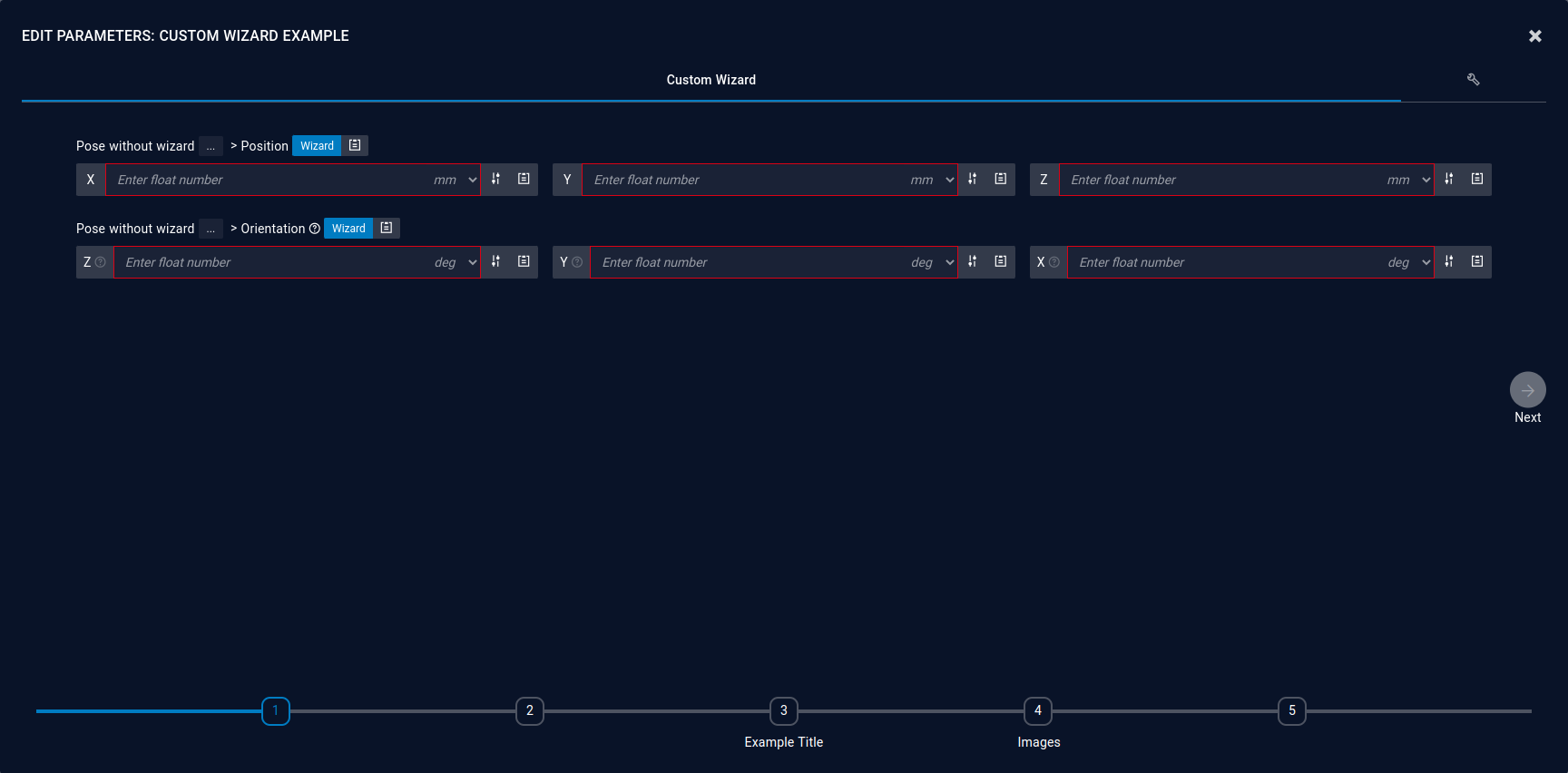
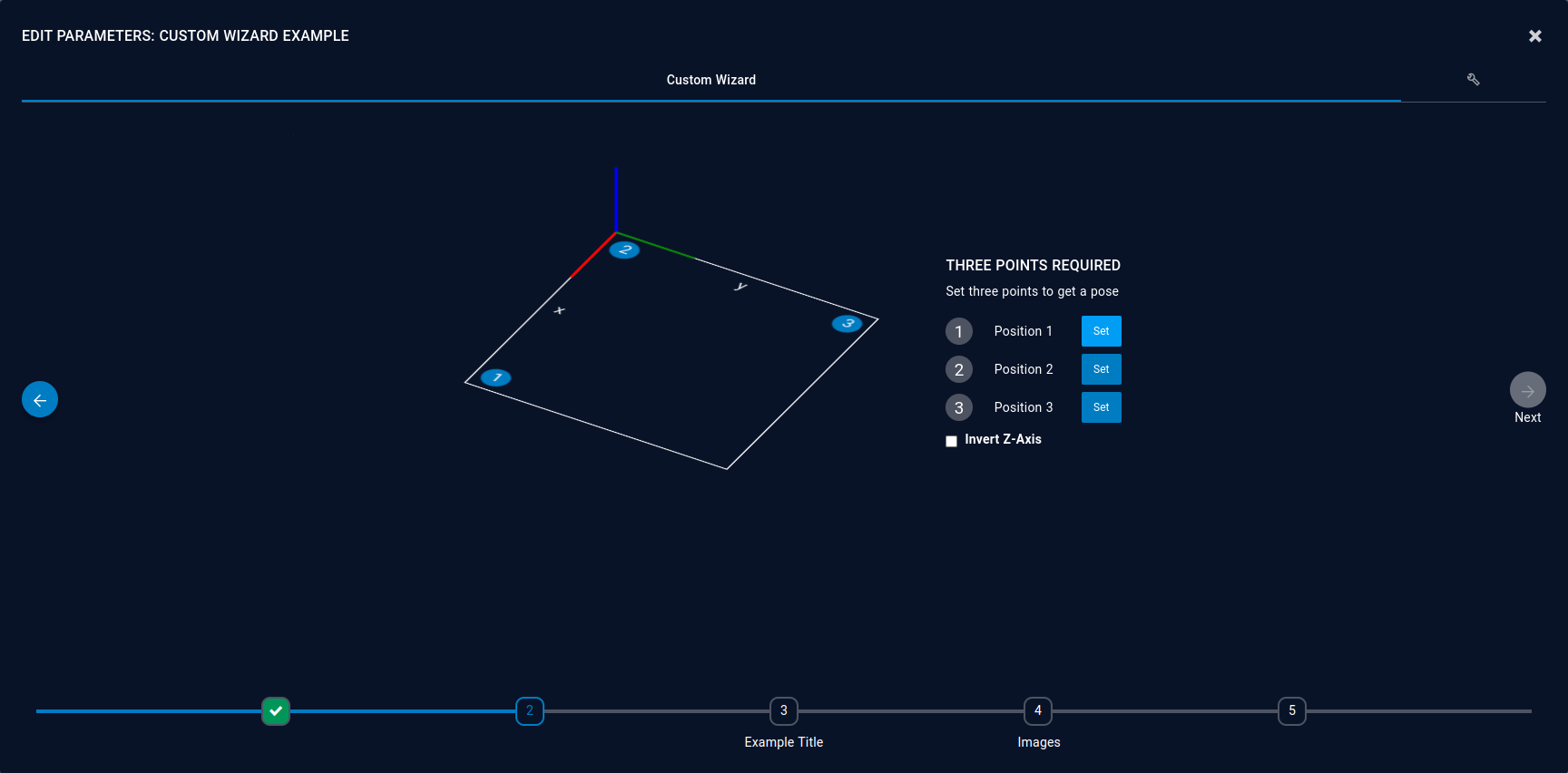
Title¶
A title for the wizard or a page of your wizard. If a page contains only one title, this title will be used for the navigation bar.
Example
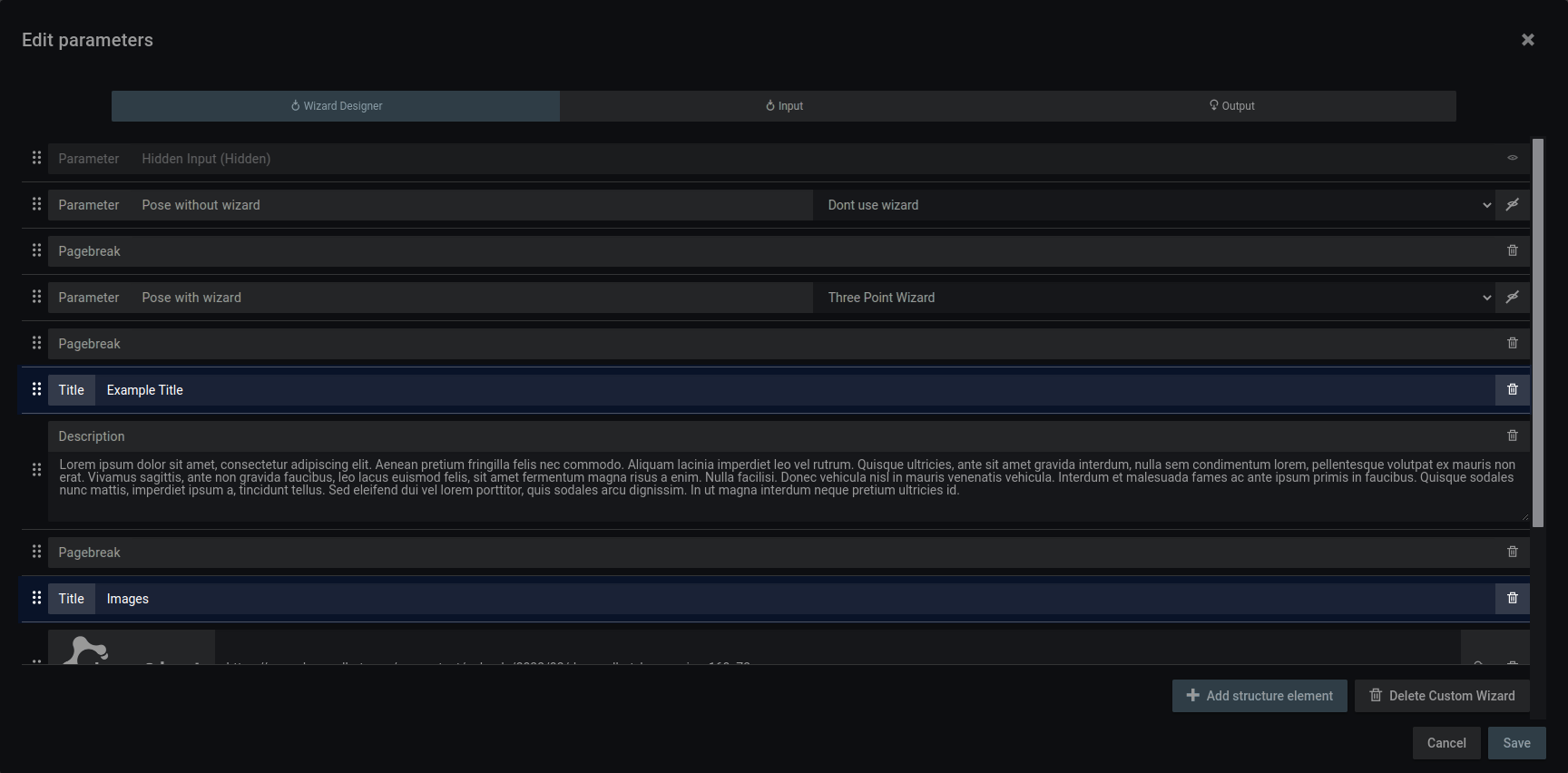
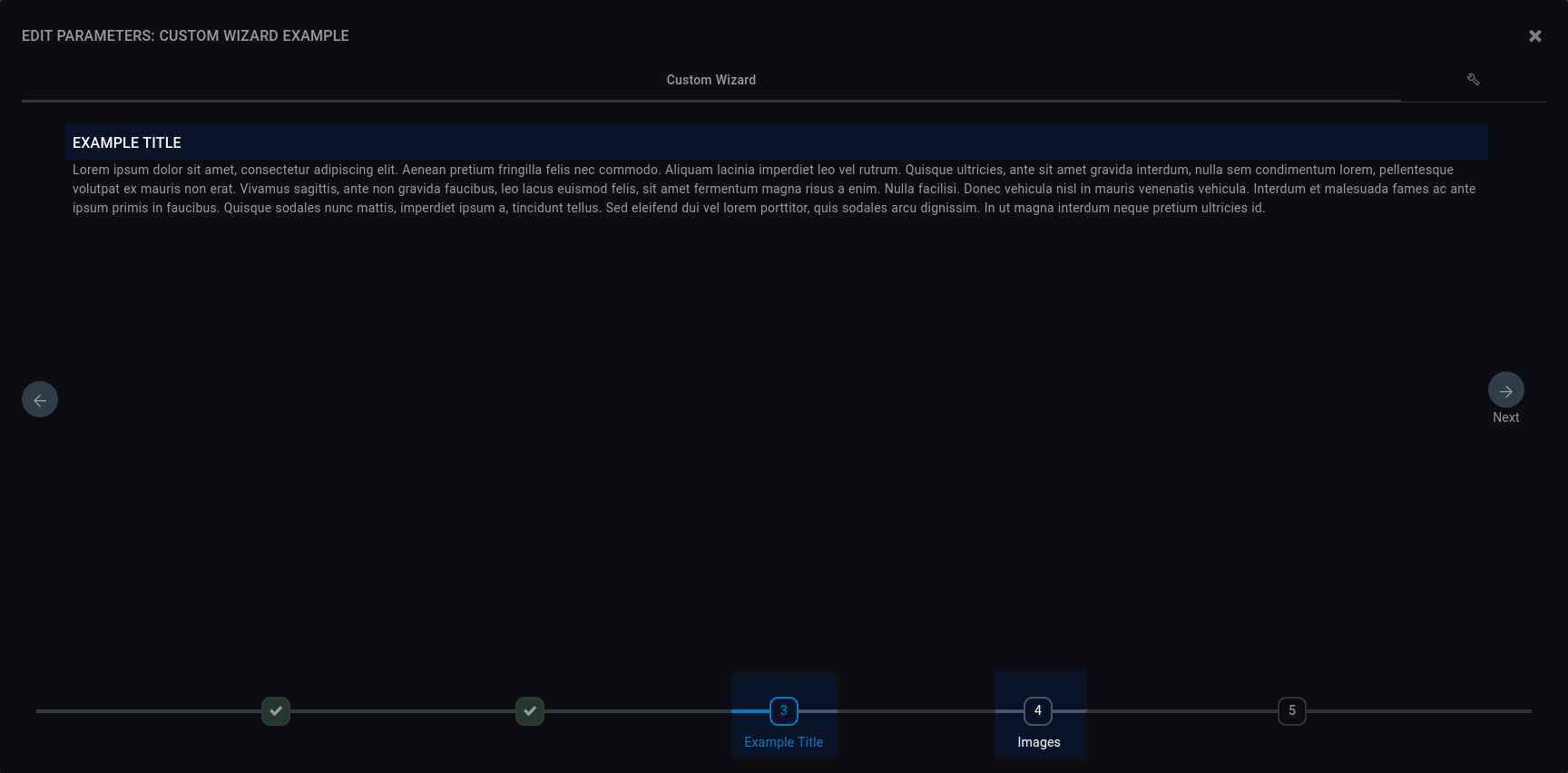
Description¶
With a description, details can be provided how to parametrize, declare preconditions or explain why something is necessary.
Example
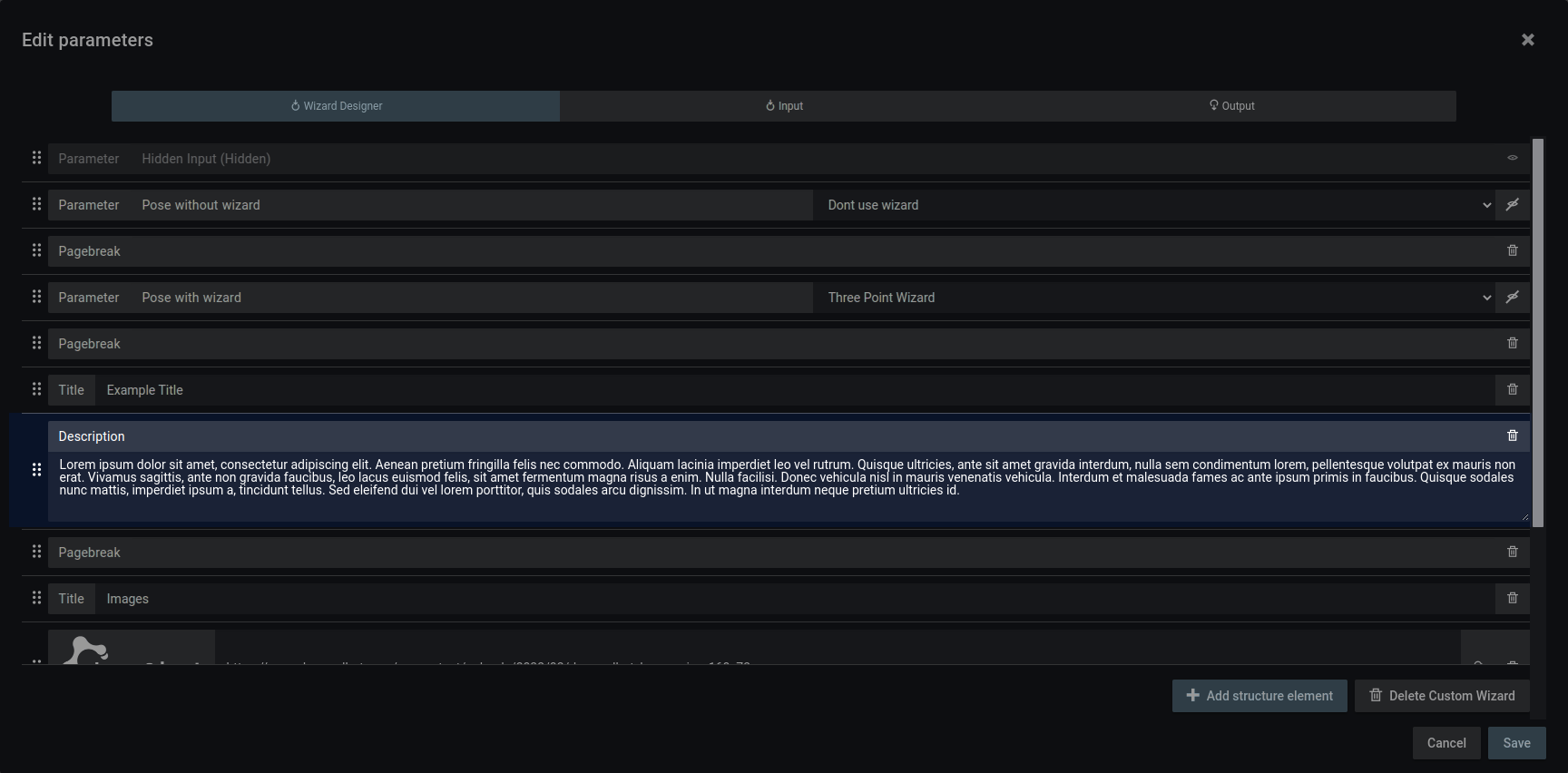
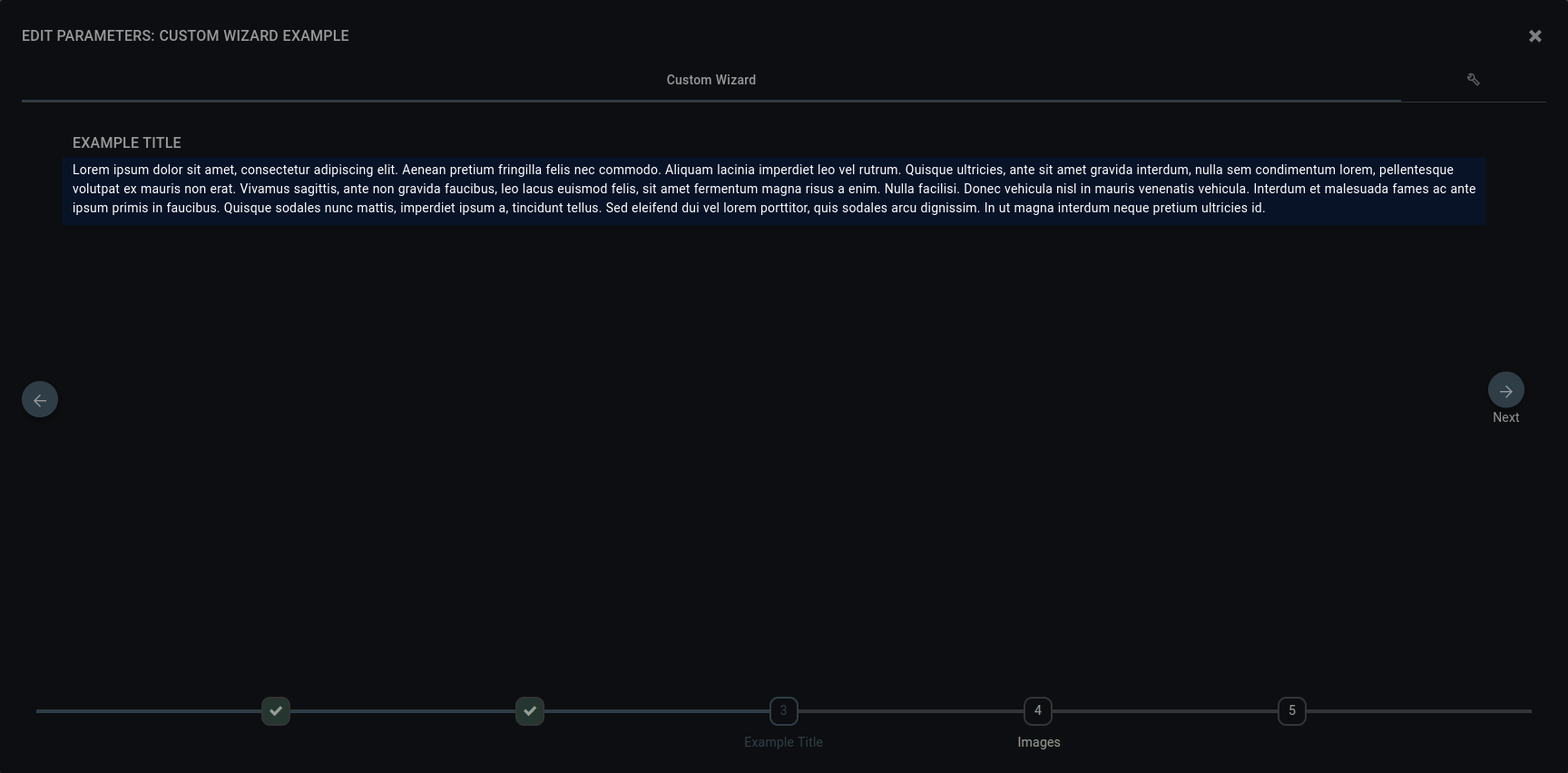
Image¶
Images can be either loaded from a URL or you can upload an image from your PC.
Example
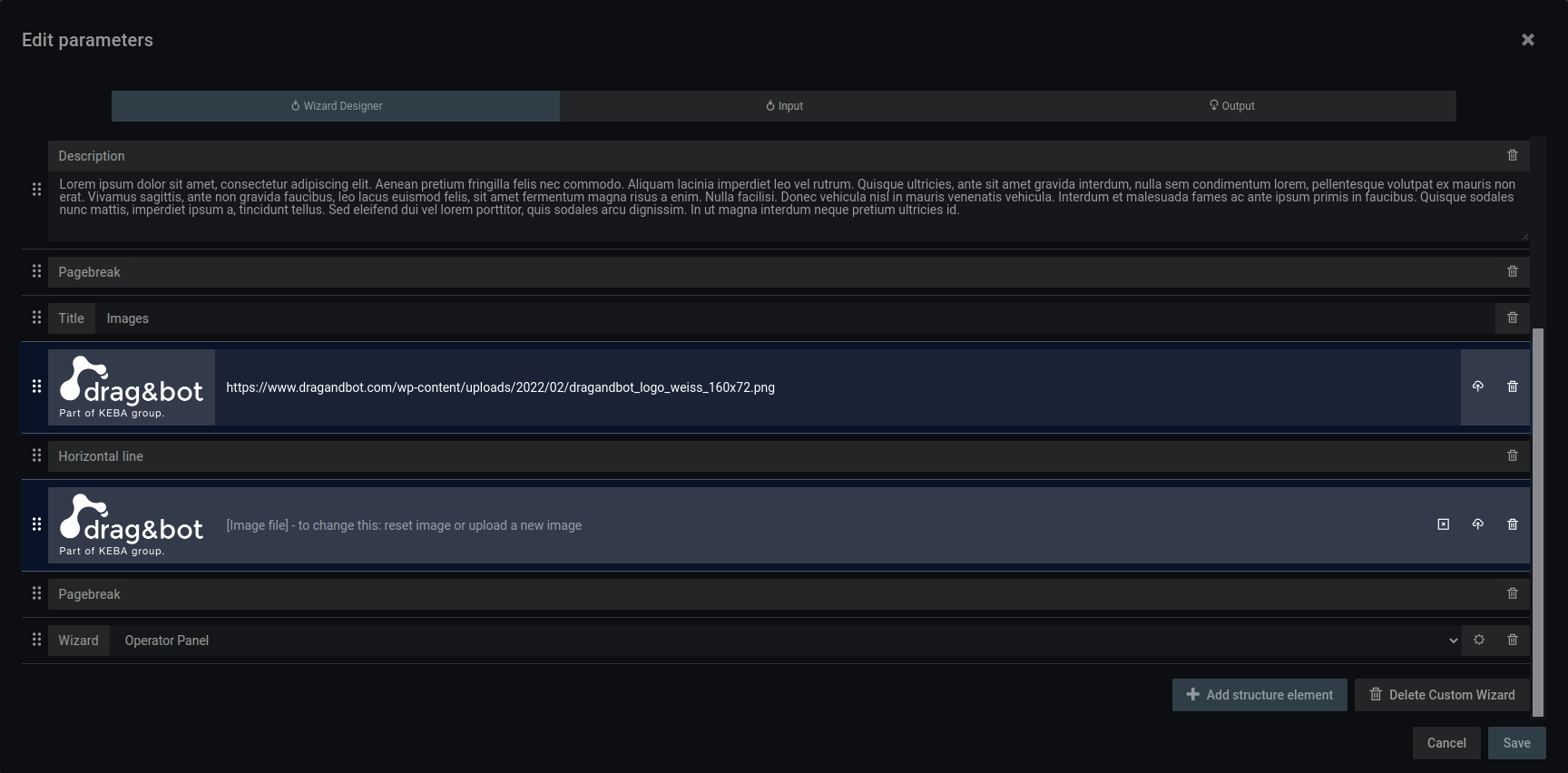
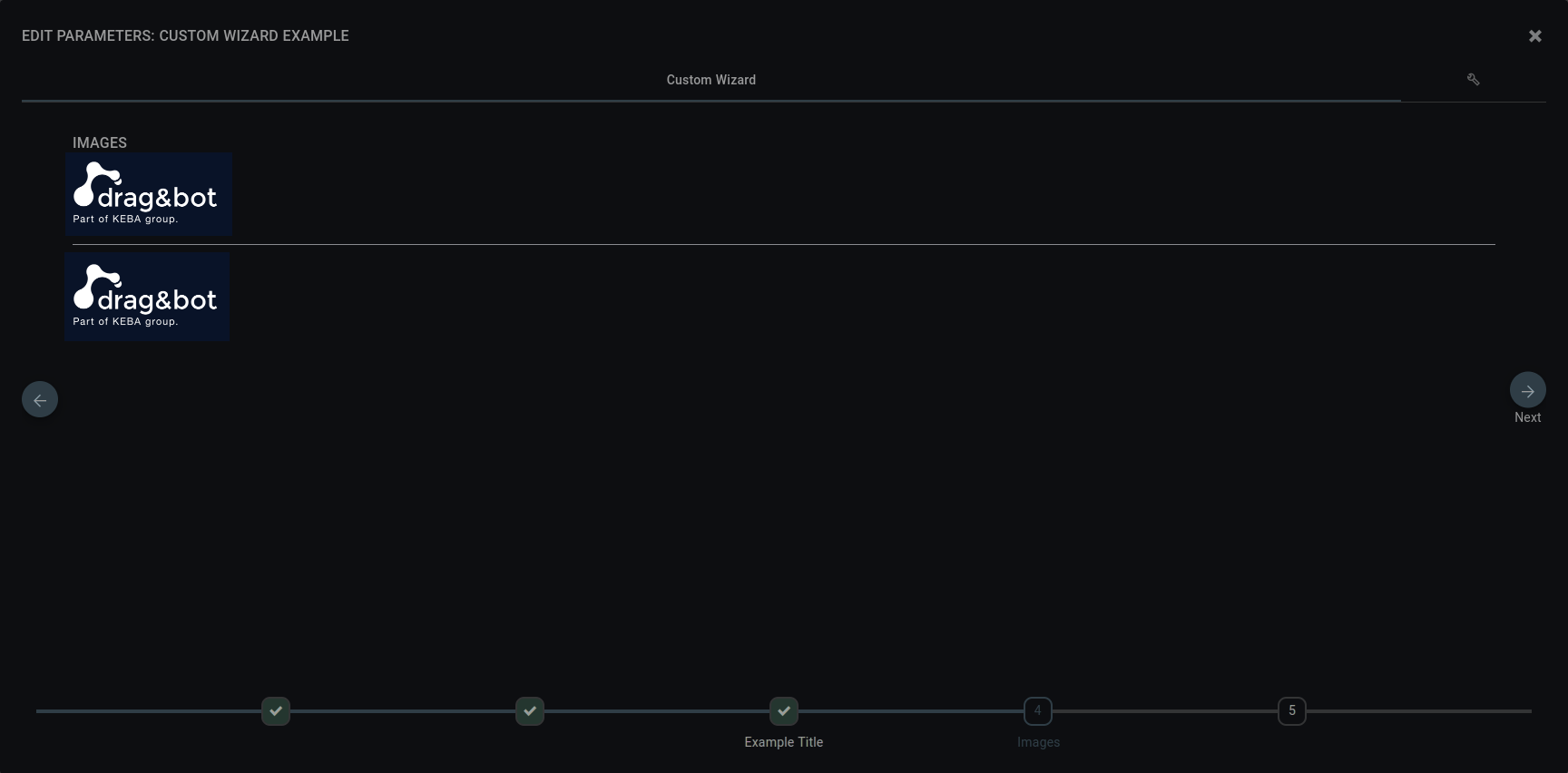
Pagebreak¶
The pagebreak will separate the wizard into multiple pages. Each page is displayed as one step in the navigation bar.
Example
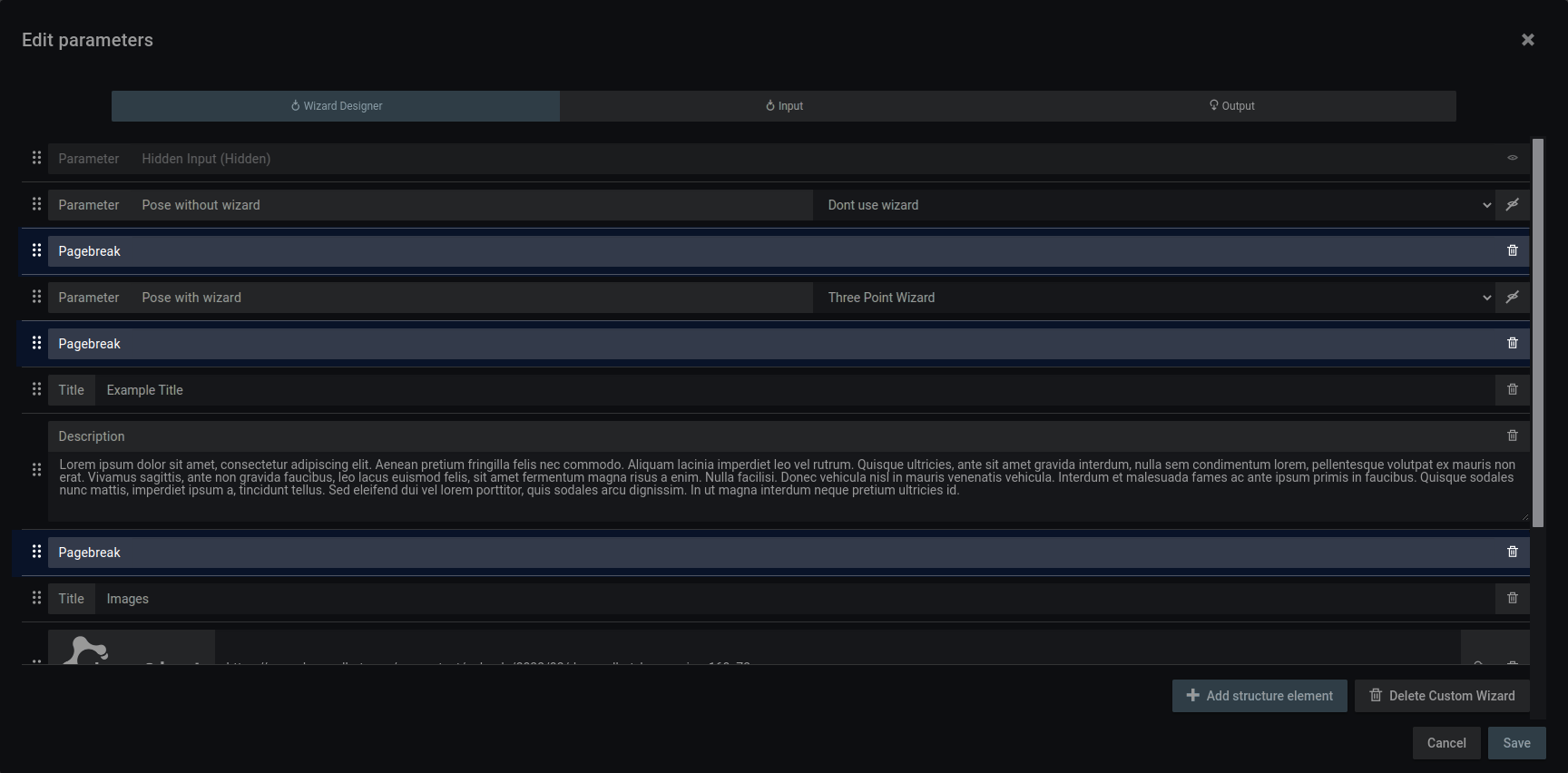
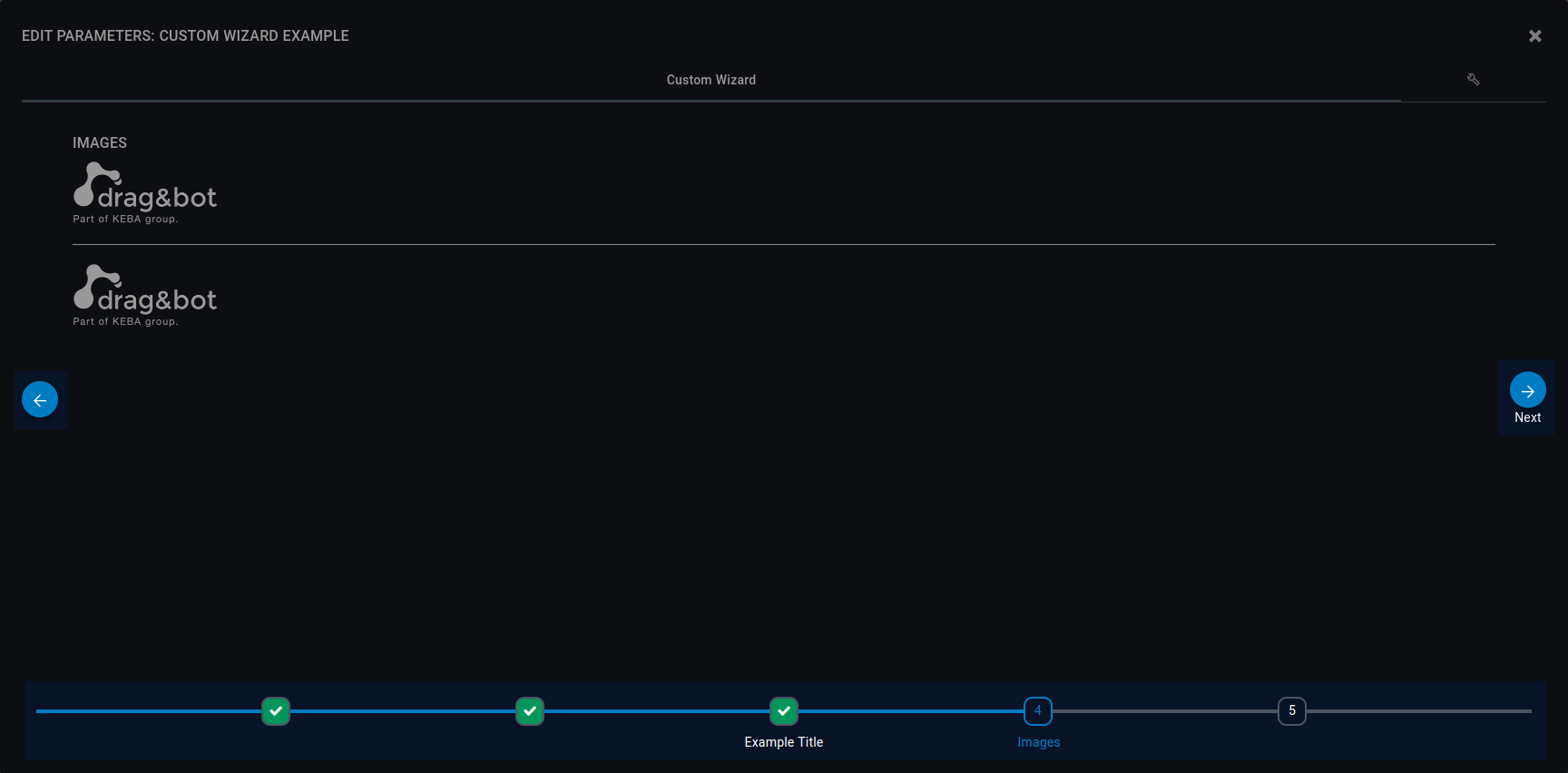
Horizontal Line¶
The horizontal line visually splits a page.
Example
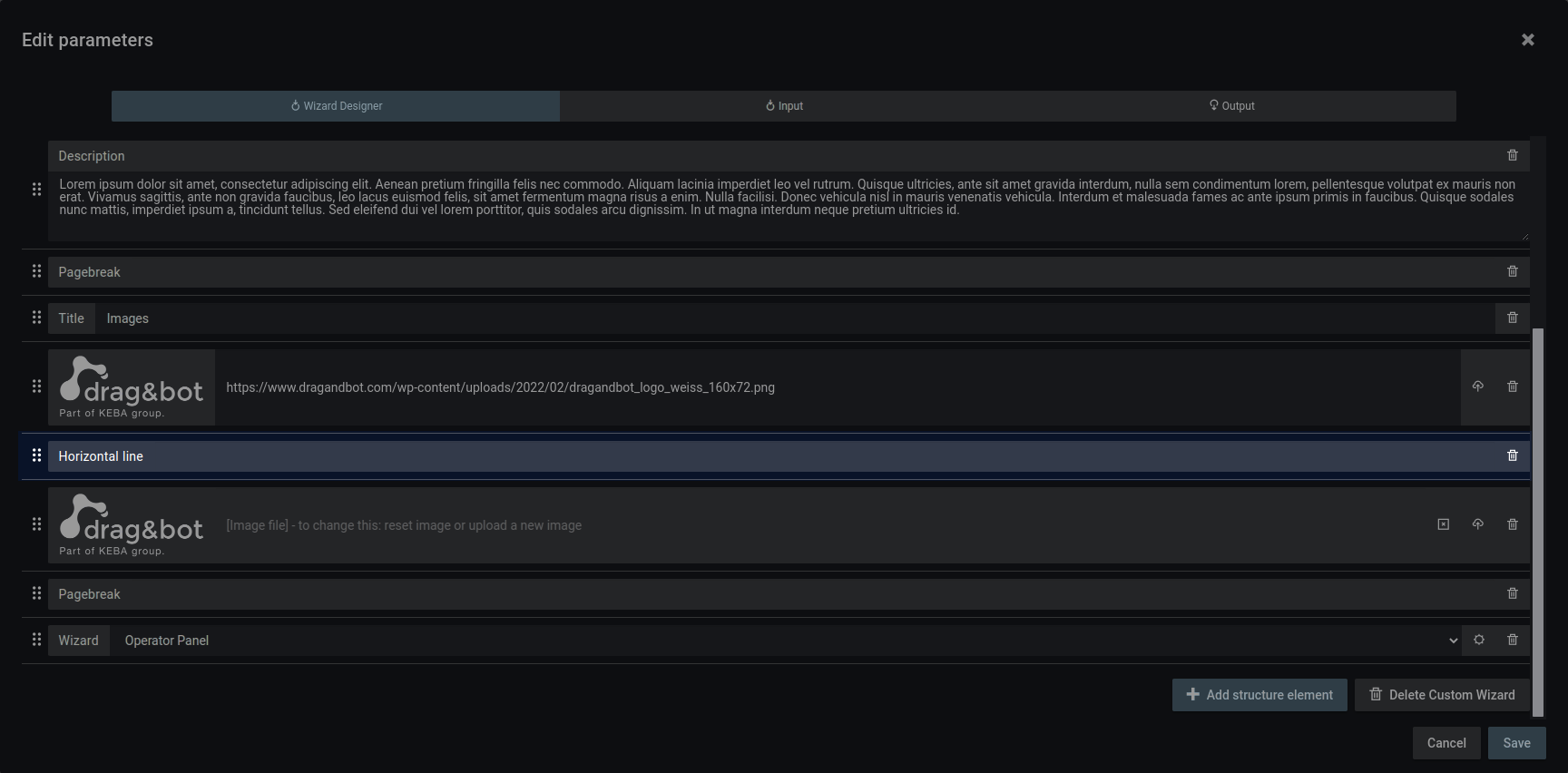
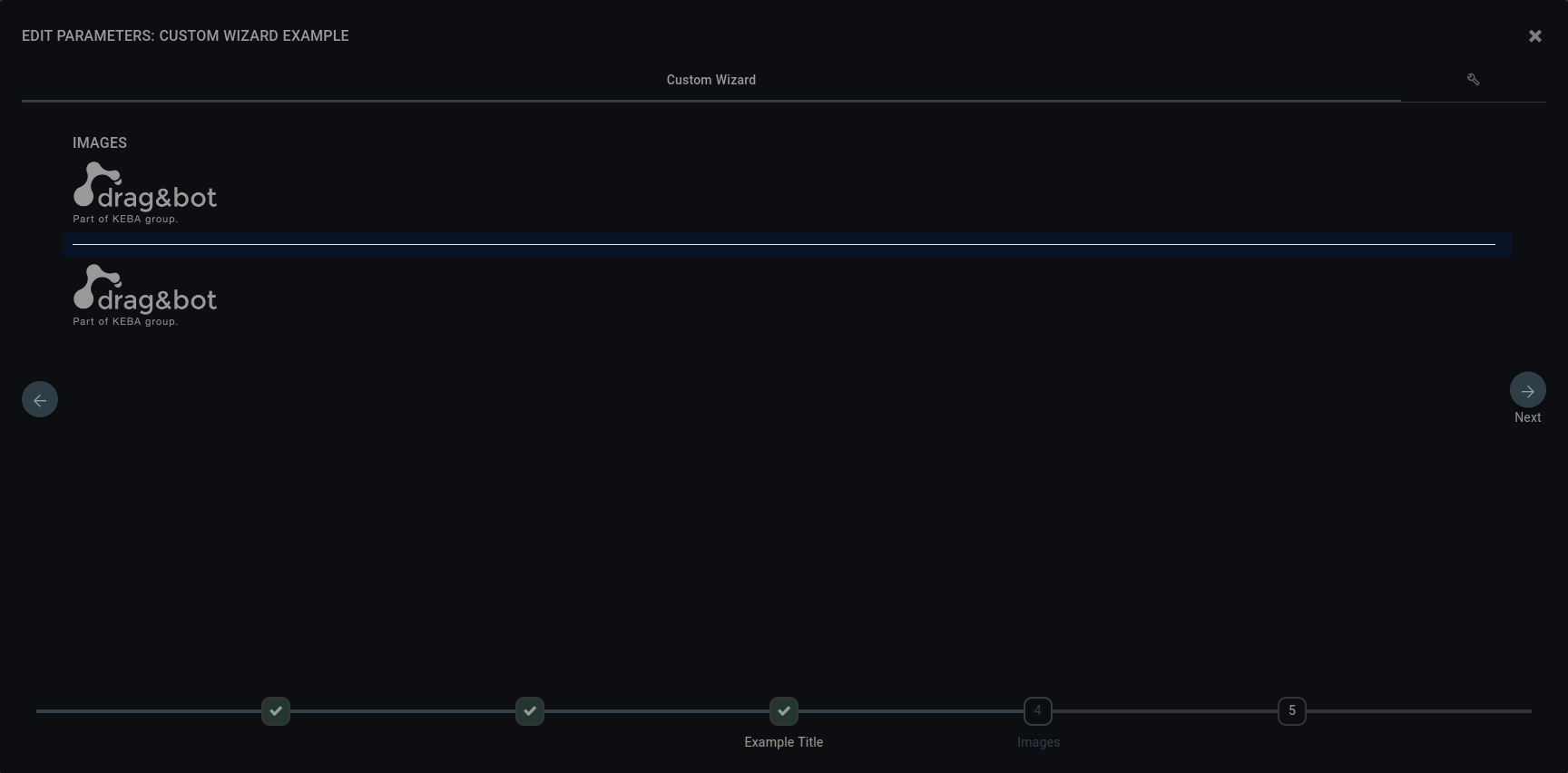
Wizard¶
Wizard element can also be used without setting a parameter. This can be useful when parametrization needs some setup. E.g. Quick Access Programs can be used to run a program as part of the custom wizard or include the camera image with a camera wizard. Just like the wizards used for parameters, the wizards can be configured in the Wizard Structure Element to fit your specific use case.
Example
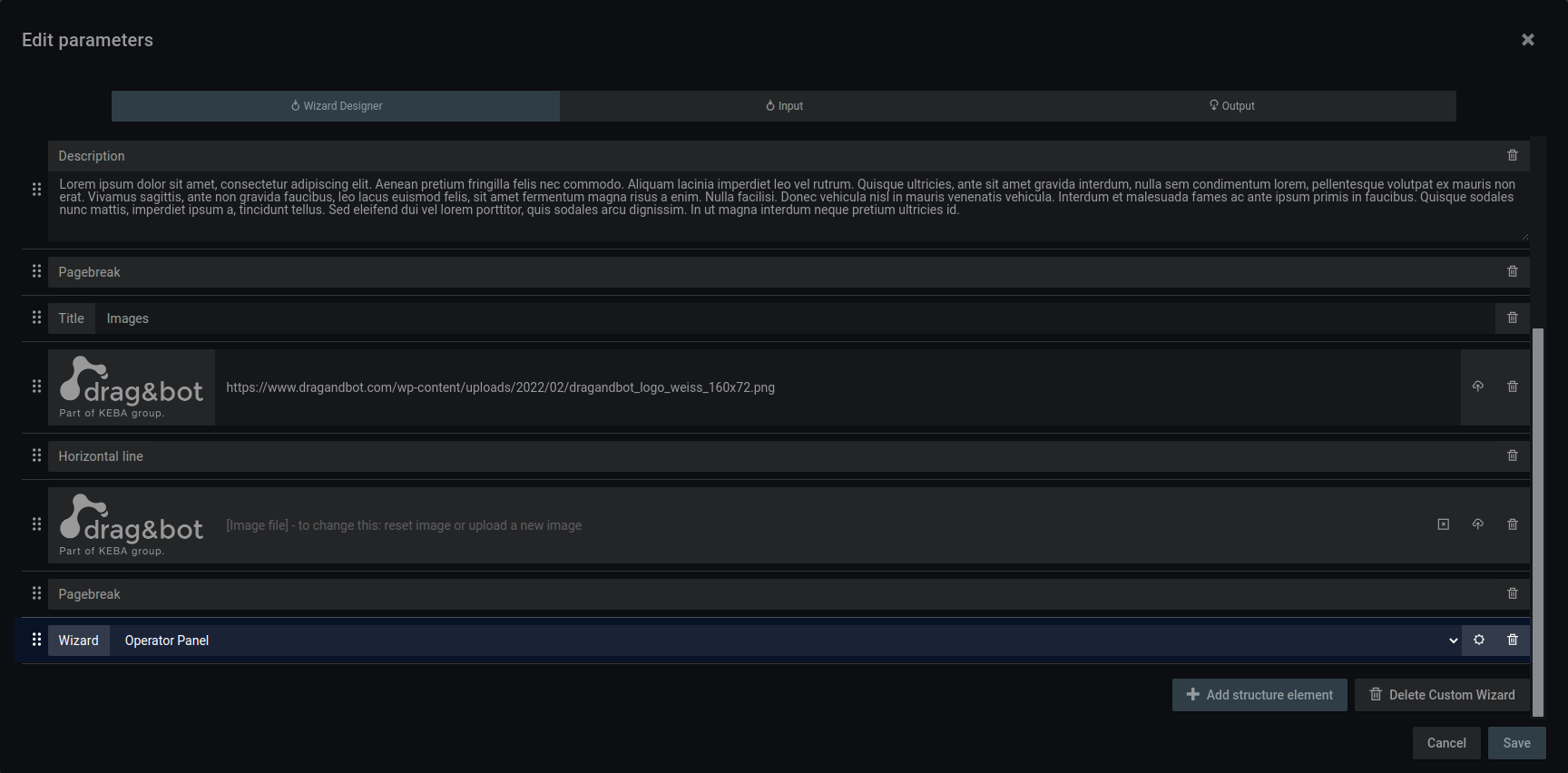
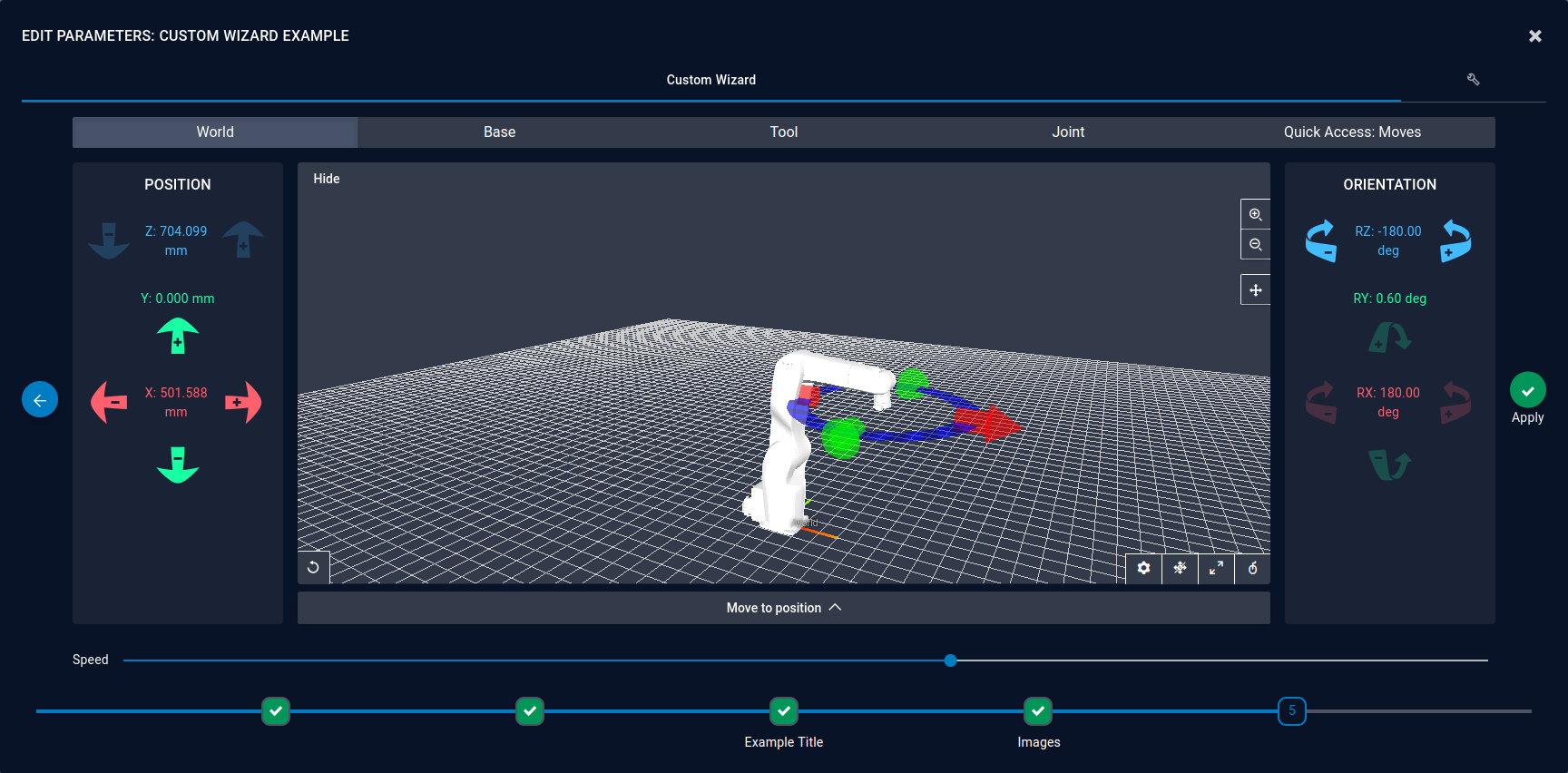
Example Program¶
The example program contains every element as used in the examples. Import the program into your own drag&bot account to experiment and experience how to work with Custom Wizards.